
If the mobile device has a GPRS or modem connection, you can configure WWAN settings in a host profile. The WWAN configurations are dependent on your network environment as well as your cellular carrier.
The following list provides information about each of the settings available in the Modem tab. However, you may need to contact your cellular provider or network administrator for information regarding specific setup.

Modem Options
|
Connection name, or blank to not use modem |
Indicates the name of the modem connection. Leave the connection name blank if the host profile does not use a modem connection. If the profile will be using one of the device's existing modem connections, then specify the name of that connection. Each different connection must have a unique connection name. |
|
Overwrite this connection if it exists on the device |
Indicates whether the TE Client should overwrite the connection if the connection is already on the device. Enable this option if anything about the connection must be changed. Disable this option if the profile will be using one of the device's existing modem connections. |
|
Auto-disconnect modem when all sessions end |
Indicates whether the TE Client should disconnect this modem connection after all sessions that use it have ended. This option works with GPRS connections (that have an Access Point Name) when the "Use wireless LAN if available" is disabled. This option also works with PPP connections (that use Dialing Instructions). |
|
Use wireless LAN if available |
When enabled and the device has a wireless LAN connection, the TE Client does not make the modem connection. When disabled, the TE Client always uses the modem connection. |
|
Select connection details |
To use a GPRS service for the connection, select Access Point Name. To use a dial-up modem connection, select Dialing Instructions. |
|
Access Point Name (APN) or Number |
If connection details are set to Access Point Name, then specify the APN. (The name of the GPRS gateway, obtained from the cellular service provider.) If the connection details is set to Dialing Instructions, enter the number exactly as it should be dialed. |
|
User name |
The user name to be used during authentication. |
|
Password |
The password to be used during authentication. |
|
Domain |
The domain to be used during authentication. This should be provided by the ISP or network administrator. |
By clicking the Advanced button, you can access the TCP/IP Properties dialog box, which has the following options:
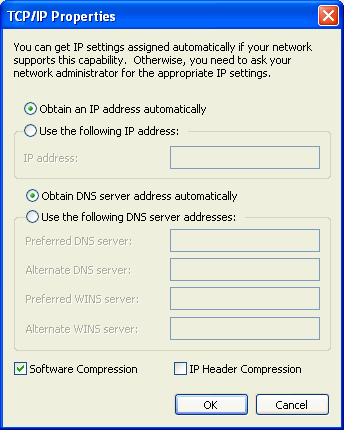
TCP/IP Properties
|
Obtain an IP address automatically |
If this option is enabled, the IP address of the device is assigned by the network the device connects to. |
|
Use the following IP address |
If this option is enabled, the device's IP address for the connection is specified by the IP address field. |
|
IP address |
This field specifies the IP address to be used while this connection is active. |
|
Obtain DNS server address automatically |
If this option is enabled, the connection's DNS and WINS server addresses are assigned by the network the device connects to. |
|
Use the following DNS server addresses |
If this option is enabled, the connection uses the specified DNS or WINS server addresses. |
|
Preferred DNS server |
The IP address of the DNS server to be used while this connection is active. |
|
Alternate DNS server |
The IP address of a secondary or backup DNS server to be used while this connection is active. |
|
Preferred WINS server |
The IP address of the WINS server to be used while this connection is active. |
|
Alternate WINS server |
The IP address of a secondary WINS server to be used while this connection is active. |
|
Software Compression |
If this option is enabled, software compression is negotiated on the connection link. |
|
IP Header Compression |
If this option is enabled, IP header compression is negotiated on the connection link. |
Was this article useful?
The topic was:
Inaccurate
Incomplete
Not what I expected
Other