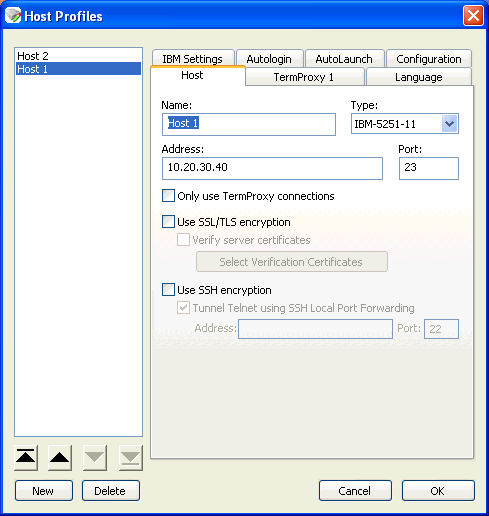
A host profile defines the parameters that the TE Client should use when it attempts to initiate a connection with a specific host. The host profile may include the emulation type, IP address of the host, or other settings. You may configure an unlimited number of host profiles.
When a user at the mobile device attempts to use the TE Client to initiate a session with a host, the TE Client displays a list of available host profiles. The user selects the host to which they wish to connect, and the TE Client uses the host profile settings to attempt to establish a session with the host.
To access the Host Profiles dialog box from the ActiveSync configuration utility:
• Click Host Profiles.
To access the Host Profiles dialog box from Avalanche:
• From the software profile, select the TE Client software package from the list and click Configure. From the list that appears, select Host Profiles and click Launch.
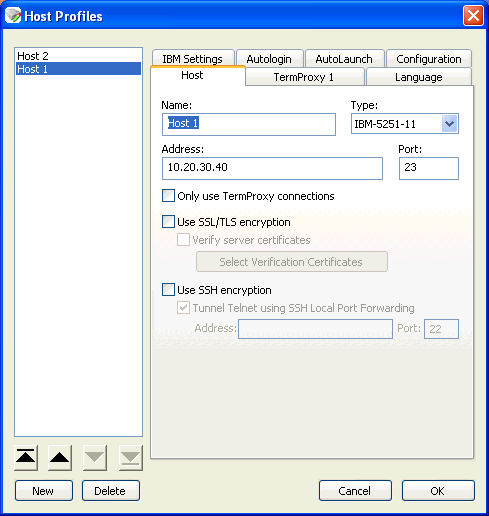
Host Profiles Dialog Box
Each host profile that you configure appears in a list in the Host Profiles dialog box. Use the arrow buttons at the bottom of the list to reorder profiles in the list.
Was this article useful?
The topic was:
Inaccurate
Incomplete
Not what I expected
Other