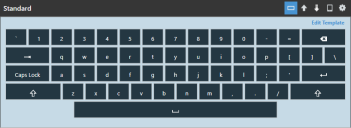Velocity powered by Wavelink
This page refers to an older version of the product.View the current version of the User Guide.
Editor Panel
The Editor panel displays the keyboard as it appears on a mobile device. You can drag and drop keys from the Keys panel into this panel to customize the organization of your keyboard. In addition, individual keys are configurable from the Key Detail panel when the key is selected in the Editor panel.
In the top-right corner of the Editor panel is a row of options that perform the following actions:
•Default. Displays and allows you to edit all keys containing normal states.
•Shift. Displays and allows you to edit all keys containing shift states.
•Long Press. Allows you to edit the details of a key with a long press label and value.
•Preview. Displays the keyboard in both landscape and portrait modes on a mobile device-sized screen. The keys can still be selected and edited from this viewing mode.
•Settings. Displays all options for defining a keyboard's behaviors, defaults, and tags. The options listed below are controlled on a keyboard-by-keyboard basis:
•Default Keyboard State. Displays the specified state of the keyboard. For example, if Shift is selected, when the keyboard is opened in the Ivanti Velocity Client, it defaults to the shifted state.
•Rotate To Keyboard. Changes to a different keyboard when switching between landscape and portrait viewing mode. Enter the full name of a desired keyboard as it appears in the project. If your keyboard is assigned to both Landscape and Portrait viewing modes in Allowed Modes, it still changes to the specified keyboard when rotated. The keyboard you specify here must have the alternate viewing orientation assigned in Allowed Modes or it will not load the new keyboard. A Rotate To Keyboard value must be provided for both your designated portrait and landscape keyboards, or else you cannot alternate between the two.
•Auto Return. Returns you to the default state after the user taps a key. For example, if a user taps the Shift key to display the shift state of each key and then they tap the N key, the keyboard would revert to the non-shifted state after registering the key press.
•Allowed Modes. Assigns predefined modes to a keyboard for specific emulation and orientation types.
A mode must be selected for emulation type and orientation or the custom keyboard cannot be used in the Velocity Client.
•Background Color. Sets the color for the background of a keyboard. The space between the keys displays this color.
•Default Style. Sets the default style of all keys. If you change the default to a different style, all keys using the old default style will automatically change to the new default. This field is set to the normal style by default. To edit and create styles, see Using the Style Editor.
•Edit Template. Launches the Edit Template dialog, where you to alter the layout and size of keys as well as add and remove keys on a template. For more information, see Editing Templates.
This page refers to an older version of the product.View the current version of the User Guide.
The topic was:
Inaccurate
Incomplete
Not what I expected
Other
Copyright © 2017, Ivanti. All rights reserved.