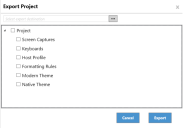Velocity powered by Wavelink
This page refers to an older version of the product.View the current version of the User Guide.
Importing and Exporting a Project
When you want to copy a project, use the import and export features. You can import and export an entire project or parts of it from the Velocity Console and integrate them into other projects as needed. For example, if you want to use the same keyboards with two different hosts, export the keyboards from one project, then create or open the other project and import the keyboards.
Drag a project from the Windows File Explorer onto the Velocity project list in order to import it.
You can import and export the following elements of a project:
•The entire project
•Screen captures
•Keyboards
•Host profile
•Formatting rules
•Theme
•Resources
To export a project
1.From the project, click the Export button.
The project saves and the Export Project dialog appears.
2.Click the Browse button and specify a file destination, including the desired file name.
3.Click Save.
4.Select what parts of the project you want to export. To export the entire project, select the Project option.
5.Click Export.
The project exports to your selected destination as a .zip file.
To quickly import an entire project
1.Using Windows File Explorer, locate the Velocity project file that you want to import.
2.Open the Velocity Console and navigate to the list of projects.
3.Drag a project from the File Explorer onto the Console.
The project is imported and appears in the project list.
To import a project into another project
1.From the project you want to import into, click the Import button.
The project saves and the Import Project dialog appears.
2.Click the Browse button and select the desired project's .zip file for importing.
3.Click Open.
4.Select what parts of the project you want to import into your existing project. To import the entire project, select the Project option.
5.Click Import.
6.The contents of the .zip file are imported into your open project.
Was this article useful?
The topic was:
Inaccurate
Incomplete
Not what I expected
Other
Copyright © 2019, Ivanti. All rights reserved.