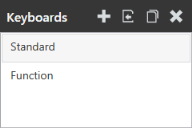
The Keyboards panel allows you to import, view, and edit custom keyboards from within your project. Importing a custom keyboard only links the file from its current project to your open project. A single keyboard can be linked to and edited in multiple projects.
If a custom keyboard is imported on another project, any changes you make to that keyboard from your current project will also be reflected in other projects.
Within this panel, a keyboard associated with your project can be selected, and then altered in the Editor panel.
In the top-right corner of this panel you can perform the following actions:
• New. Adds a keyboard as a template to your project. When adding a keyboard you must provide a unique name for the keyboard. Once a name is entered, a custom keyboard is created based on the template and its name appears in the Keyboards panel.
• Import. Imports a local custom keyboard to your project. After adding the keyboard, it appears in the list of keyboards associated with your project. Changing an imported keyboard's name will change its name in any other projects that use the keyboard. If no other projects contain custom keyboards, you cannot import a keyboard.
• Clone. Creates a copy of the selected keyboard with a new name. This option is recommended when making changes to a custom keyboard used in other projects that you don't want to affect.
• Delete. Removes the keyboard from your project. However, the keyboard file isn't deleted; to delete the file, navigate to [User documents folder]\AppData\Local\Wavelink\ProductivityPack\KeyboardEditor\Library\ and delete the keyboard.
Was this article useful?
The topic was:
Inaccurate
Incomplete
Not what I expected
Other