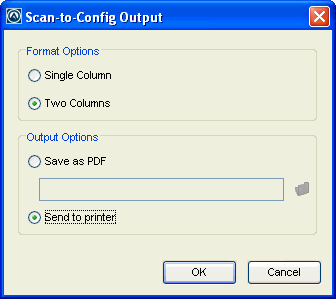
Once you have created and configured a Scan to Config profile, print the set of barcodes for the profile. You can then scan the barcodes with a mobile device to change the network settings on that device.
To print a Scan to Config profile as a barcode:
| 1 | From the Profiles tab, select the Scan to Config profile you want to print. |
| 2 | From the Scan-to-Config Profile tab, click Print Barcodes. |
The Scan-to-Config Output dialog box appears.
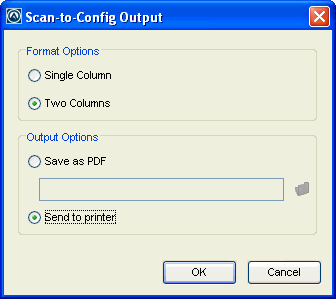
Scan-to-Config Output dialog box
| 3 | If you want to print the barcodes to a .pdf file, select Save as PDF, type the name and location for the file in the text box and click OK. Or, use the file icon to browse to the location where you want to store the file. |
- Or -
If you want to print the barcodes on a printer, select Send to printer and click OK.
| 4 | If you selected Save as PDF, the barcodes are saved in the specified location. If you selected Send to printer, the Print dialog box appears. Configure the printing options as desired and click OK to print the barcodes. |

© 2012 Wavelink Corporation. All Rights Reserved.