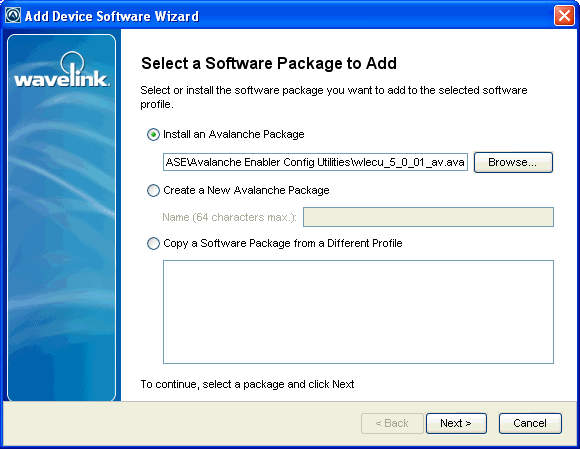
Once you create and apply a software profile, add the software packages to that profile. Through the software profile you can configure the software package settings, enable the package, and then deploy the packages to specific mobile devices.
The Add Device Software Wizard allows you to add packages, enable packages, copy packages that have already been added to a different profile, or create custom software packages. Before you create a custom package, ensure you know the location of all the files you want to include and ensure that the files are valid.
The following instructions provide information about adding an Avalanche package to a software profile. For information about building a new package, see Building New Software Packages.
To add a software package:
| 1 | Select the profile to which the package will belong from the Profiles List. |
| 2 | In the Software Profile tab, click Install Package. |
The Add Device Software Wizard appears.
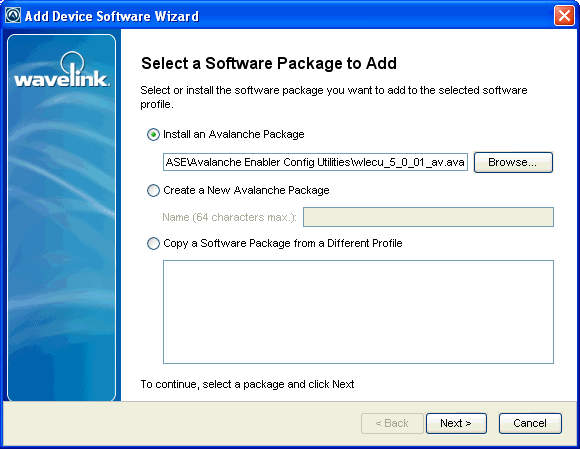
Select Package
| 3 | Select Install an Avalanche Package and browse to the location of the software package. |
| 4 | Select the file and click Next. |
A License Agreement dialog box appears.
| 5 | Accept the license agreement and click Next. |
| 6 | The package files will begin extracting locally. When the extraction is complete, click Next. |
| 7 | The Configure the Software Package screen appears. If desired, enable the software package and configure it using the available utilities. |
| 8 | When you are finished configuring, click Finish to complete the installation. |
After software packages are configured and enabled, you can deploy the software profile and the packages will be distributed to all devices in the applied location that meet the selection criteria.

© 2012 Wavelink Corporation. All Rights Reserved.