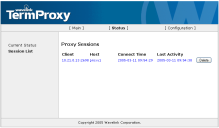Viewing Session Persistence Server Status and Sessions
This section provides information on Session Persistence Server proxy service sessions. Monitor activity for each configured proxy service or suspend or resume activity.
 Viewing the Session List
Viewing the Session List
The Session List page of the Session Persistence Server interface displays the following information about each active session:
•Client IP address
•Host name
•Connect time
•Last activity
To view the session list
1.Access the Session Persistence Server web interface.
2.From the menu at the top of the page, click Current Status.
The Current Status page appears.
3.In the secondary navigation, click Session List.
The Proxy Session window appears.
Press the Delete button, located to the right of each session listing, to disconnect the Session Persistence Server session.
 Viewing Session Status
Viewing Session Status
The Session Persistence Server web interface gives you the ability to view and monitor specific session statistics, including:
To view Session Persistence Server status
1.Access the Session Persistence Server web interface.
2.From the menu at the top of the page, click Current Status.
3.The Current Status page appears.
Overall statistics include the software version, Client and host connections and bytes sent and received.
•Software Version. Displays the current version of Session Persistence Server.
•Uptime. Displays the time elapsed since Session Persistence Server was restarted.
•Client Connections (active). Displays the number of Client connections. The first number displays the total number of connections that have been established since Session Persistence Server was last restarted. The number in the parenthesis indicates the connections that are currently active.
•Host Connections (active). Displays the number of host connections. The first number displays the total number of connections that have been established since Session Persistence Server was last restarted. The number in the parenthesis indicates the connections that are currently active.
•Bytes Received. Total number of bytes received by both Client and host.
•Bytes Sent. Total number of bytes sent from both Client and host.
Proxy-specific statistics include specific information about the Proxy Service and the Host Service. Proxy-specific statistics display for each Session Persistence Server session running.
•Proxy Service Address. Displays the proxy service IP address for the specific session.
•Host Service Address. Displays the host service IP address for the specific session
•Host Type. Displays the type of host connection (Telnet or SSH).
•Configured Options. Displays that state of the SSL/TLS configuration (on or off).
•Client Connections (active). Displays the number of Client connections. The first number displays the total number of connections that have been established since Session Persistence Server was last restarted. The number in the parenthesis indicates the connections that are currently active.
•Client Connection aborts. Displays the number of times the Client has aborted.
•Client Connection timeouts. Displays the number of times the Client has timed out.
•Host Connections (active). Displays the number of host connections. The first number displays the total number of connections that have been established since Session Persistence Server was last restarted. The number in the parenthesis indicates the connections that are currently active.
•Host Connection aborts. Displays the number of times the host has aborted.
•Host Connection timeouts. Displays the number of times the host has timed out.
•Host Connection retries. Displays the number of times the host has attempted to reconnect.
•Host Connection failures. Displays the number of times the host has failed to reconnect.
•Host Bytes Received. Displays the number of byes received by the host.
•Host Bytes Sent. Displays the number of bytes sent by the host.
•Client Bytes Received. Displays the number of bytes received by the Client.
•Client Bytes Sent. Displays the number of bytes sent by the Client.
 Suspending a Session
Suspending a Session
When you suspend a Session Persistence Server session, new connections will not be allowed to connect to that proxy service session until you resume the session. However, existing connections of a suspended proxy service session are still functional.
To suspend or resume a session
1.In the Current Status page, scroll to the session you want to suspend or resume.
2.Click the Suspend or Resume button to the right of the proxy session.