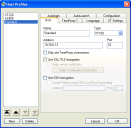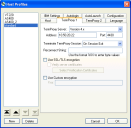Configuring the TE Client
To configure a TE Client to use Session Persistence Server, modify both the Host tab and the TermProxy 1 tab in the Host Profiles dialog box of the Terminal Emulation configuration utility. If you are using SSL/TLS or SSH in your environment, these also must be configured in the TE Client. For information on launching the TE configuration utility, see the Terminal Emulation Client User Guide.
 Host tab options
Host tab options
Configure the Host tab of the Host Profile before configuring the TermProxy 1 tab.
The configuration options for the Host tab:
•Name. Enter the name of the Telnet host profile.
•Type. Select the type of emulation.
•Address. Enter the IP address of the Telnet host.
•Port. Enter the port of the Telnet host.
•Only use TermProxy connections. Enable this option if you want to use Session Persistence Server connections only. This prevents direct connections to the target host. This option disables the Use SSL/TLS encryption option for the Telnet host, but not for Session Persistence Server.
•Use SSL/TLS encryption. Enable this option if you want to use SSL/TLS to encrypt the data between the mobile device and the Telnet Host. If you enable this option, the Only use TermProxy connections and Use SSH encryption options will disable.
•Verify server certificates. Enable this option if you want to use verification certificates. The Use SSL/TLS encryption must be enabled for this option to be active. Clients use certificates to verify that they are communicating with the correct server. SSL/TLS verification requires a local certificate chain (root certificate and intermediate certificates, if any) on the mobile device.
•Select verification certificates. This allows you to create or select verification certificates. The Verify server certificates option must be enabled for this option to be active.
•Use SSH encryption.Enable this option if you want to use SSH to encrypt the data between Session Persistence Server and the host. If you enable this option, the Use SSL/TLS encryption option will disable.
•Tunnel Telnet using SSH local port forwarding. Enable this option if you want to connect to a standard Telnet by tunneling through a SSH server. This feature is optional unless you are using IBM emulation.
•Address. Enter the IP address of the SSH host that will perform the tunneling.
•Port. Enter the port of the SSH host that will perform the tunneling.
 TermProxy 1 tab options
TermProxy 1 tab options
Once you configure the Host tab for the Client, configure the TermProxy 1 tab.
Configure up to three Session Persistence Servers as failover servers. If the initial Session Persistence Server cannot be reached, the client attempts to connect to subsequent Session Persistence Servers before it attempts a direct connection with the host. Options to configure the TermProxy 2 tab become available after you configure the TermProxy 1 tab. Options to configure the TermProxy 3 tab become available after you configure the TermProxy 2 tab.
The configuration options for the TermProxy 1 tab:
•TermProxy Server. The version of the Session Persistence Server/ConnectPro server.
•Address. Enter the IP address of the Session Persistence Server/ConnectPro server.
•Port. Enter the Port of the Session Persistence Server/ConnectPro server.
•Terminate TermProxy session. Indicates when the Session Persistence Server/ConnectPro server should terminate the connection to the host.
Possible Values:
•Never. The proxy server never terminates the session established with the host. The Client is responsible for terminating the session.
•On Network Error. The proxy server terminates the session with the host when a network error occurs, such as a loss of network connectivity.
•On Session Exit. The proxy server terminates the session with the host when the session is terminated by the Client. This is the default value.
•Always. The proxy server will terminate the session with the host on a network error or when the session is terminated.
•Reconnect string. A reconnect string requests the last screen data that the host had before the mobile device disconnected. Input a reconnect string or use one you defined in the Session Persistence Server configuration file. The reconnect string in the host profile takes precedence over the reconnect string in the Session Persistence Server configuration file. Requirements for connect strings depend upon the application, but the strings are required in 5250 and 3270 environments. For more information on reconnect strings, see Configuring Reconnect Strings.
•Use SSL/TLS encryption. Enable Use SSL/TLS encryption to encrypt data between the mobile device and the Session Persistence Server.
•Verify server certificates. Enable Verify Server Certificates to perform SSL/TLS verification between the mobile device and the Session Persistence Server. SSL/TLS verification requires a local certificate chain (root certificate and intermediate certificates if any) on the mobile device.
•Select verification certificates. Once you enable the Verify Server Certificates option, the Select Verification Certificates button is active. Click this button to open the Certificate Manager dialog box. Then use the Certificate Manager to create, insert or remove certificates.
•Use custom encryption. Enable the Use Custom encryption option to use a custom algorithm to encrypt data between the mobile device and the Session Persistence Server.
•Key. Use the same key for custom encryption here that is in the Session Persistence Server configuration file.
 Using SSL/TLS
Using SSL/TLS
In order to use SSL or TLS with the TE Client, you will need to install a support utility on the computer from which you will deploy the Client configuration, install a support package on the device running the Client, and configure the host profile for the Client. Then you will need to deploy the new Client configuration to the device.
If you plan to use verification certificates, you also need to create or import the certificates for the Client to use. If you create certificates using the TE Certificate Manager, you will need to save the certificates in the appropriate location so that the server can use them.
When you are using SSL, connect to the Session Persistence Server configuration page using https://[IP address of Session Persistence Server]:[Port of Session Persistence Server].
 Using SSH
Using SSH
The TE Client supports SSH version 1 and 2 and will automatically select the most secure protocol supported. In order to use SSH with the TE Client, you will need to install a support utility on the computer from which you will deploy the Client configuration, install a support package on the device running the Client, and configure the host profile(s) for the Client. Then you will need to deploy the new Client configuration to the device.