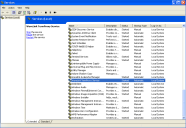Starting or Stopping the Session Persistence Server Service
If you have installed Session Persistence Server as a Windows service, start or stop the Session Persistence Server service using the command line or from the Windows Services console.
To start or stop the Session Persistence Server service from the Windows Services console
1.Ensure that you have installed Session Persistence Server as a service on the host system.
2.Click Start and type Services. Click on Services.
The Services console appears.
3.In the Services console, locate and select the Wavelink TermProxy service.
4.Right-click the service and select Start or Stop from the context menu.
5.The Session Persistence Server service starts or stops.
To start or stop the Session Persistence Server service from the command line
1.Navigate to the directory where wltermproxyservice.exe is installed.
2.Type wltermproxyservice -a start to start the service, or wltermproxyservice -a stop to stop the service.