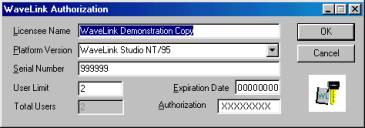
By default, Wavelink Studio COM is authorized for only 2 concurrent users for a 30-day trial period. You can use the Wavelink Authorization Utility to add new users to Wavelink Studio COM, as well as increase the amount of time Wavelink Studio COM will operate on your network.
To change the authorization settings in Wavelink Studio COM:
1 Open the Administrator.
2 Click Utilities > Authorization.
The Authorization dialog box appears.
3 Make sure the name in the Licensee Name field contains the name of the organization licensing Wavelink Studio COM.
If this name is incorrect, type the new name in the field.
4 Select an authorization version from the Platform Version list.
There are three authorization versions available:
• Wavelink Studio NT/95. Select this version if you are installing Wavelink Studio for the first time.
• Wavelink Studio User Pack. Select this version if you are adding to your current Wavelink Studio user base.
• Wavelink Studio Roaming 10-day User Pack. Select this version if you are only temporarily adding to your current Wavelink Studio COM user base.
5 Type the serial number for your copy of Wavelink Studio COM in the Serial Number field.
6 Type the total number of authorized Wavelink Studio COM users in the User Limit field.
7 Type the authorization code in the Authorization field.
8 Type the expiration date for the authorization code in the Expiration Date field.
9 Click OK. Once you click OK, the Total Users field displays the total number of concurrent Wavelink Studio COM users your system supports.
Was this article useful?
The topic was:
Inaccurate
Incomplete
Not what I expected
Other