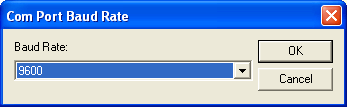
If you use Wavelink Avalanche to install the TE Client on the mobile device, use the Avalanche Console to access the Configuration Manager and modify emulation parameters. You can edit emulation parameters on a global or a per-host basis.
To edit global emulation parameters from the Avalanche Console:
1 On the host system, launch the Avalanche Console.
2 In the Profiles tab, select the profile that contains the TE Client package.
3 In the Software Packages area, select the TE Client software package and click Configure.
The Configure Software Package dialog box appears.
4 From the list, select Emulation Parameters and click Launch.
The Configuration Manager appears.
5 In the left pane of the Configuration Manager, locate the parameter that you want to modify. Click Edit > Find to perform a search. If you enable the Search all text option, the search will include the help files as well as the emulation parameters.
By default, emulation parameters are displayed in a hierarchical tree view. To switch to an alphabetized view, click View > Tree Mode.
6 Double-click the emulation parameter.
A dialog box appears that allows you to modify the parameter configuration.
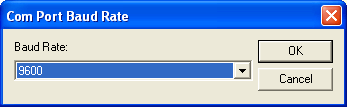
Modifying an Emulation Parameter
7 Configure the parameter and click OK.
8 Click Save.
9 Close the Configuration Manager.
10 Download the new configuration to the mobile device.
To edit per-host emulation parameters from the Avalanche Console:
1 On the host system, launch the Avalanche Console.
2 In the Profiles tab, select the profile that contains the TE Client package.
3 In the Software Packages area, select the TE Client software package and click Configure.
The Configure Software Package dialog box appears.
4 From the list, select Host Profiles and click Launch.
The Host Profiles dialog box appears.
5 From the list of host profiles, select the host profile that you want to configure.
6 Select the Configuration tab and click Modify.
The Configuration Manager appears.
7 In the left pane of the Configuration Manager, locate the parameter that you want to modify. Click Edit > Find to perform a search. If you enable the Search all text option, the search will include the help files as well as the emulation parameters.
By default, emulation parameters are displayed in a hierarchical tree view. To switch to an alphabetized view, click View > Tree Mode.
8 Double-click the emulation parameter.
A dialog box appears that allows you to modify the parameter configuration.
9 Configure the parameter and click OK.
10 Click Save.
11 Close the Configuration Manager.
12 Download the new configuration to the mobile device.
Was this article useful?
The topic was:
Inaccurate
Incomplete
Not what I expected
Other