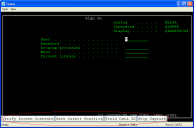
When script capturing is activated, it captures key presses and mouse/pen cursor movements so those actions can be replayed when the script is activated. You can record a script from a device running a TE Client or using the TE Client for Windows.
To perform a script capture:
1 Position your mouse or cursor on the emulation screen you want to be at when the automated process starts.
2 From the Options or Term menu, select Scripting > Start Capture.
The Script Capturing Initialization dialog box appears, asking if you want to verify the current screen text.
3 Select Yes to verify the current screen text.
Select No if you do not want to verify the current screen text.
Selecting Yes makes the captured script start with an If_not command that tells the script to exit if the correct screen is not currently shown. Unless you know that your script will only run from the correct screen (for example, a script that is run only when a session first starts, or a script called by another script), you should select Yes.
If you select No, click Verify Screen Contents and Save Cursor Position when you start your script capture. This causes your script to wait for the Client to finish updating the screen before processing script actions.
4 Perform any actions you want to include in the script.
5 Each time the screen changes, click Verify Screen Contents button.
Some devices may only display buttons labeled Screen, Cursor and Stop. The Screen button refers to the Verify Screen Contents button. The Cursor button refers to the Save Cursor Position button. The Stop button refers to the Stop Capturing button.
Verify Screen Contents and Save Cursor Position Buttons
Clicking the Verify Screen Contents button causes the generated script to pause and wait for the screen update. The pauses are necessary because scripts can run much faster than the interaction with the host.
6 When you finish capturing the behaviors you want in the script, click Stop Capture.
Once you capture a script, the Script Editor opens, allowing you to name the script and select an activation method. You can use the Actions tab to add actions for any error condition that the user may encounter.
Was this article useful?
The topic was:
Inaccurate
Incomplete
Not what I expected
Other