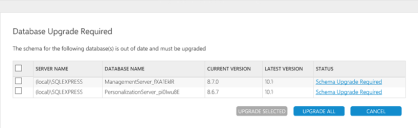User Workspace Manager
This page refers to an older version of the product.View the current version of the online Help.
Upgrade
In this section:
In-place Server Upgrades
An in-place upgrade allows for the minimum service interruption, requires no change to the client configuration for either the Management Server or the Personalization Server, and allows for staged upgrades of either the Deployment Agent or the EM Agent.
In-place upgrades of either the Management Server or the Personalization Server install into the default website or whichever website in which the Management Server or the Personalization Server is installed.
Caution: Personalization Server requires access to the root of the website in which it is installed. If installed on the default website, it overwrites any existing applications that are currently using the root of the default website.
If you already have an application installed into the root of the default website, you should attempt an in-place upgrade of the Management Server only. The Personalization Server should be installed as a new installation into the Personalization website; refer to the New Server Clean Install Upgrades section.
New Server/Clean Install Upgrades
Uninstalling the existing User Workspace Manager servers and reinstalling or provisioning a new server provides an alternative upgrade strategy, but does include caveats. You can use a number of methods to upgrade the Management server or Personalization server. However, you must plan carefully because you may need to update the connection URLs for clients and console. The most common options following a new installation and database upgrade are:
-
Remove the host header and make either the Management Server or the Personalization Server the default website.
For more information, see Alternative IIS Configuration.
-
Update DNS records, Load Balancer, or Virtual IP to direct HTTP traffic to the new website.
For information on DNS and the use of host headers, see User Workspace Manager Server Component Websites.
Management Server only
- Having upgraded the Management Server and database, deploy the Deployment Agent. This ensures the Deployment Agent URL is updated. This method is particularly advantageous if you also intend to deploy a new license.
- For staged upgrades of the Management Center, add the new Management Server URL to the Failover Server List prior to bringing the Management Server online. The Deployment Agent continues to communicate with the previous version of the Management Server until it is taken offline and the new version of Management Server comes online.
Personalization Server only
- Deploy a new Environment Manager Policy file containing the updated Personalization Server URL.
- For staged upgrades of Environment Manager Personalization, it is recommended to make use of the Virtual Hosts feature of Personalization along with updated DNS records prior to any upgrade.
Replication Servers
Upgrades cannot be performed while replication is enabled. Replication must be disabled on the master and subscribers prior to upgrading all servers to the same version.
Upgrading to a newer release includes a database schema change. Therefore all personalization servers are locked out of the database until the upgrade process is complete.
Load Balanced Servers
When servers are load balanced and operate as individual entities using a common IP address, it is recommended that all servers are taken offline before upgrading. When the upgrade is complete, servers can be brought back online and added back to the network load-balanced configuration.
When upgrading servers, the first server to be upgraded also upgrades the database. This ensures that the server and database versions match after the schema change. During an update of a server and the database, all other servers are locked out.
Testing Server Upgrades
On completion of the Personalization Server upgrade, test that the server is functioning by visiting the PersonalizationServer website at:
http://localhost/PersonalizationServer/status.aspx
or
https://localhost/PersonalizationServer/status.aspx
If you are running the test from a remote location to the Personalization Server, replace localhost with the server name and port number. After approximately 30 seconds, a page displays to confirm successful connection. Check the details are correct and the tests are successful. When connection is complete, the Personalization Server can accept requests from managed endpoint devices.
Upgrading Databases
If the database is out of date, the Database Updates Required page automatically displays when you open the Server Configuration Portal.
-
Select the databases you want to upgrade and click UPDATE SELECTED.
Alternatively, select UPDATE ALL to upgrade all databases.
- Once the Status changes to Upgrade Successful, click CLOSE to display the User Workspace Manager Summary page.
Related topics
Copyright © 2019, Ivanti. All rights reserved.