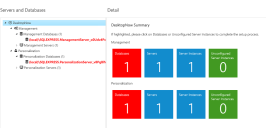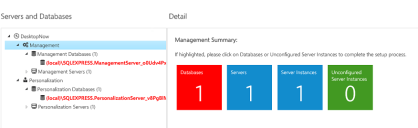This page refers to an older version of the product.View the current version of the online Help.
Summary Pages
In this section:
Desktop Summary
Launch the Server Configuration Portal in a web browser. The default location is http://<servername>:7750/
The User Workspace Manager Installer automatically creates a Server Configuration Portal desktop shortcut.
The User Workspace Manager node displays the User Workspace Manager Summary page showing an overview of the Management and Personalization servers and databases represented by colored tiles.
Database Tile
Displays the total number of databases per product.
- Blue - no variances.
-
Red - a database needs one of the following:
- Upgrading - the database schema is out of date.
- Updating - the database data is out of date.
- Configuring - configurer details missing.
Click the red tile to go to the first database that needs attention in the tree structure. The node in the tree structure also displays in red.
Once that database variance has been fixed, go back to the User Workspace Manager Summary page, if the tile remains red there are further databases that need attention. Fix all variances until the tile turns green, which indicates all databases are up to date and configured correctly.
For more information, see Configuring Databases.
Servers Tile
Displays the total number of servers per product. The server tile is always blue.
Server Instances Tile
Displays the total number of instances for all servers per product. The server instance tile is always blue.
Unconfigured Server Instance Tile
Displays the number of unconfigured server instances for all servers per product.
- Green - no unconfigured instances.
- Red - one or more instances need configuring.
Click the red tile to go to the first instance that needs attention in the tree structure. The node in the tree structure also displays in red.
Once the instance has been configured, go back to the User Workspace Manager Summary page, if the tile remains red there are further instances that need configuring. Fix all variances until the tile turns green which indicates all instances are configured correctly.
For more information, see Configuring Servers.
Management or Personalization Summary
The Management or Personalization nodes display the product Summary page, where you can see an overview of the servers and databases for the product.
Click any tile to go to that node in the tree structure.
Database Tile
Displays the total number of databases for the product.
- Blue - no variances.
-
Red - a database needs one of the following:
- Upgrading - the database schema is out of date.
- Updating - the database data is out of date.
- Configuring - configurer details missing.
Click the red tile to go to the first database that needs attention in the tree structure. The node in the tree structure also displays in red.
Once that database variance has been fixed, go back to the product Summary page. If the tile remains red there are further databases that need attention. Fix all variances until the tile turns green, which indicates all database are up to date and configured correctly.
For more information, see Configuring Databases.
Servers Tile
Displays the total number of servers for the product. The server tile is always blue.
Server Instances Tile
Displays the total number of instances for all servers for the product. The server instance tile is always blue.
Unconfigured Server Instance Tile
Displays the number of unconfigured server instances for all servers for the product.
- Green - no unconfigured instances.
- Red - one or more instances need configuring.
Click the red tile to go to the first instance that needs attention in the tree structure. The node in the tree structure also displays in red.
Once the instance has been configured, go back to the product Summary page, if the tile remains red there are further instances that need configuring. Fix all variances until the tile turns green which indicates all instances are configured correctly.
For more information, see Configuring Servers.