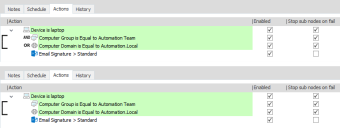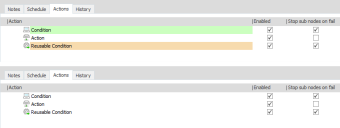Ribbons
In this section:
Edit Ribbon
The Edit tab contains a number of options and functions that can be used in multiple areas of the console.
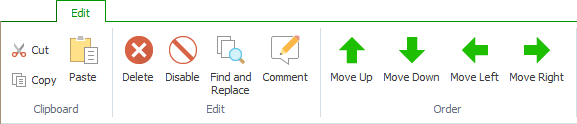
Clipboard
Cut, copy and paste nodes, actions and conditions from one area of a configuration to another. This includes nodes in the navigation pane and actions and conditions in the work area. Items can also be copied between layers.
Items can only be pasted to areas which are compatible. For example, Process triggers can only accept nodes which contain a process name condition and user conditions such as, User Name is Equal to, cannot be pasted into the Computer Startup trigger. When such conflicts arise, you are notified which items cannot be included in the paste and why.
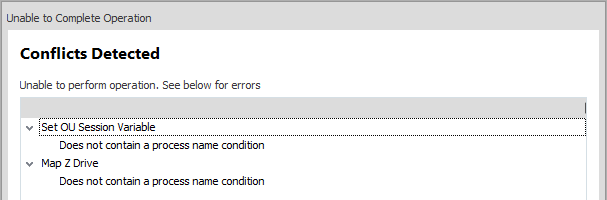
Edit
Functions to update the configuration:
- Delete nodes, actions and conditions
- Disable nodes, actions and conditions
- Find and replace nodes, actions, and conditions
- Find actions and then view or edit them.
For more information, see Find and Replace.
Order
Move nodes, actions and conditions within a configuration. The position of an item in a configuration not only determines the order of events but can also change the behavior.
For example, the positioning of a condition within the Policy Configuration navigation tree determines how it is applied. Conditions at the same level within in the tree are evaluated simultaneously. A condition which is a child of another condition, will only evaluate once the parent condition has been successfully executed.
Options Ribbon
Display options for the Environment Manager Console:
Show AND and OR labels
For ease of identification, labels explicitly show where the configuration uses AND and OR validation for conditions.
Show Item Background colors
Items within the console have different colors depending on their type. For example, conditions are green and reusable conditions are light orange.
Disable Splash screen
Set whether the splash screen displays when starting up Environment Manager.
Reset View Customizations
If you have resized the console views and dialogs or applied filters, Environment Manager persists your settings. Use this option to return to the default settings.
Help Ribbon
The Help ribbon, gives you access to further information and links to Ivanti website and Support function.
Help
Access the Environment Manager Online Help system. Help can also be accessed from most dialogs by pressing F1 on your keyboard. This provides information and help with using that particular help system.
About
Displays the version of Environment Manager you have installed.
Visit Website
Opens the Ivanti website providing further information about Ivanti and our products. It also provides a link to Ivanti Support which contains software downloads, guides, best practice documents, videos and Knowledgebase articles.
Contact Support
Opens your default email client, inserting the email address for the support team.