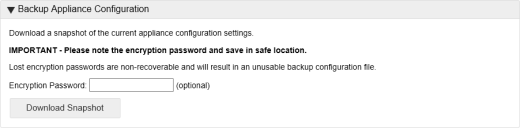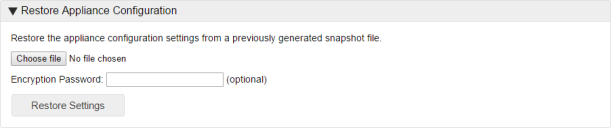File Director
This page refers to an older version of the product.View the current version of the online Help.
Backup and Restore
Before applying updates to File Director it is strongly recommended that you;
- Take a snapshot of your virtual machine(s) so you can rollback if required. Refer to your virtualization software supplier for procedure information.
- If you have clustering enabled, take a backup of the File Director database. See Clustering.
- Take a backup of the appliance configuration.
We recommend appliances are forced offline via the maintenance mode flag (or manually via the load balancer) during the upgrade process. This is stop any traffic from the load balancer.
You can back up your appliance configuration information from within the File Director appliance. The whole personality of the appliance and the SSL certificates are backed up to create a snapshot that can be used to configure one or more appliances with the same settings.
The backup and restore does not include the database location because that is a clustered setting. For example, if you are connected to an external database and you perform a backup, it backs up the settings from there. If you restore a snapshot to an appliance pointing to its internal database, the configuration is restored to that. This is a useful mechanism to move from a single appliance a clustered appliance, or to restore a configuration to a spare database, for example.
Backup an Appliance Configuration
- Select Home > Backup & Restore.
- In the Backup Appliance Configuration section of the page, enter an Encryption Password in the field provided. This is an optional level of security that requires the same password to be entered when restoring the configuration.
- If set, it is important that you do not lose or forget an encryption password because they are non-recoverable and the backup will become unusable.
-
In the Backup Appliance Configuration section of the page, click Download Snapshot.
The configuration snapshot is saved to your default download location.
Restore an Appliance Configuration
- Select Home > Backup & Restore.
- Click Browse and locate the required configuration snapshot.
- If required, enter the encryption password, defined when the snapshot was created. If you did not set a password, leave the field blank.
-
Click Restore Settings.
- Reboot the appliance.
The settings from the snapshot are applied to the appliance.
Related topics
Copyright © 2019, Ivanti. All rights reserved.