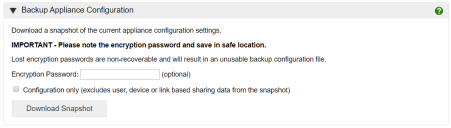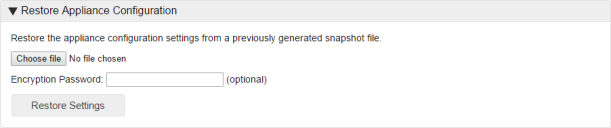This page refers to an older version of the product.View the current version of the online Help.
Backup and restore
Before applying updates to File Director it is strongly recommended that you:
- Take a snapshot of your virtual machine(s) so you can rollback if required. Refer to your virtualization software supplier for procedure information.
- If you have clustering enabled, take a backup of the File Director database.
- Take a backup of the appliance configuration.
We recommend appliances are forced offline via the maintenance mode flag (or manually via the load balancer) during the upgrade process. This is to stop any traffic from the load balancer.
In this section:
•Back up an appliance configuration
•Restore an appliance configuration
Overview
You can back up your appliance configuration information from within the File Director appliance. By default, the whole personality of the appliance and the SSL certificates are backed up to create a snapshot that can be used to configure one or more appliances with the same settings. Introduced in the 2019.3 release, a configuration-only option allows you to download the configuration only and excludes all user data and device data.
The backup and restore does not include the database location because that is a clustered setting. For example, if you are connected to an external database and you perform a backup, it backs up the settings from there. If you restore a snapshot to an appliance pointing to its internal database, the configuration is restored to that. This is a useful mechanism to move from a single appliance a clustered appliance, or to restore a configuration to a spare database, for example.
When you download an appliance snapshot, the following items are backed up in the snapshot file:
•Syslog server
•SSL Certificate, including the private key
•DNS configuration
•Web Client enabled
•Kerberos configuration
•NTP configuration
•Cloud Connector configuration
•Directory Services (LDAP) configuration
•Mobile rules / actions
•Users
•Devices (platforms)
• Map points
•Map point policies
•Shares (Link Based Sharing - applies to 2020.2 and earlier)
From the 2019.3 release, you can take a configuration only snapshot from the appliance. A configuration only snapshot file contains all the items listed above with the exception of the Users, Devices and Shares configuration.
Note that the following configuration items are not included in any snapshot file:
•License
•Database configuration
•Cluster configuration
•Maintenance mode flag
Back up an appliance configuration
- Select Home > Backup & Restore.
- In the Backup Appliance Configuration section of the page, enter an Encryption Password in the field provided. This is an optional level of security that requires the same password to be entered when restoring the configuration.
- If set, it is important that you do not lose or forget an encryption password because they are non-recoverable and the backup will become unusable.
- If required, select the Configuration only checkbox to exclude user data from the snapshot (available in 2019.3 release or later).
-
In the Backup Appliance Configuration section of the page, click Download Snapshot.
The configuration snapshot is saved to your default download location.
Note that appliance configuration files names are constructed as follows:
•Appliance snapshot - FileDirector_Snapshot_<appliance name>_<date+time>
•Configuration-only snapshot - FileDirector_Snapshot_Config_Only_<appliance name>_<date+time>
Restore an appliance configuration
- Select Home > Backup & Restore.
- Click Browse and locate the required configuration snapshot.
- If required, enter the encryption password, defined when the snapshot was created. If you did not set a password, leave the field blank.
-
Click Restore Settings.
- Reboot the appliance.
The settings from the snapshot are applied to the appliance.