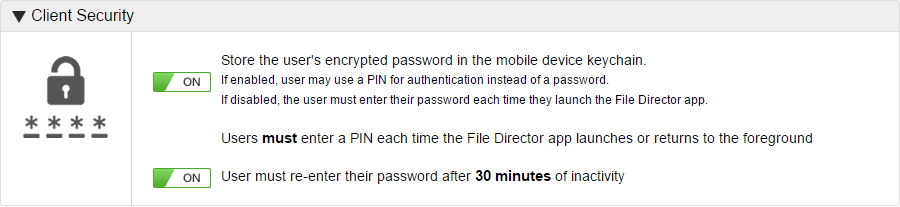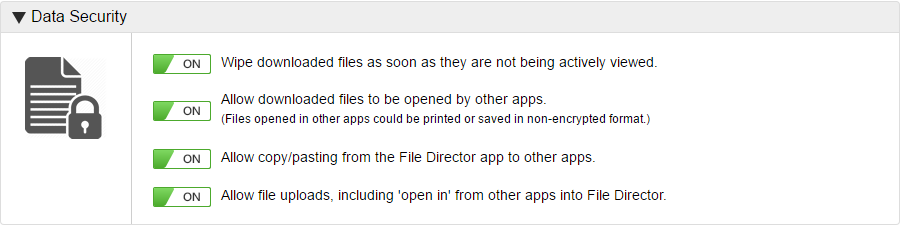Mobile policy
Configure a range of settings to dictate how File Director behaves on mobile devices.
In the Admin console, select Policy > Mobile and click Edit. When all required changes have been made, click Save.
In this section:
Client security
The following security policies are available:
- Set whether user's encrypted passwords is stored in the mobile device keychain.
- On - Users can use a PIN for authentication instead of a password.
Off - Users must enter their password each time they launch the File Director app.
If this policy is enabled, a further option is available - Require PIN authentication check every time File Director app launches to the foreground. If this policy is applied, users must enter their PIN each time the File Director app launches or returns to the foreground.
- Set whether users must enter their password after a defined period of inactivity. This can be in minutes, days.
Data security
Set the File Director behavior for downloaded files using the buttons to configure the following:
- Wipe downloaded files - Only stores files whilst they are in the foreground on a device. When the file is no longer in the foreground, the local copy is deleted from the device or endpoint.
- Allow downloaded files to be opened by other apps - Files downloaded from the File Director app can be opened in other apps. This can potentially compromise security as files opened in other apps may be able to be printed or saved in a non-encrypted format.
- Allow copy/pasting from the File Director app to other apps - Protect your organization’s sensitive information by disabling copy and paste from File Director apps.
- Allow file uploads - Select whether users can upload files from their mobile devices to your File Director server. When this option is set to On, it enables and disables the 'Open in' feature from other apps to File Director. If this option is turned off, all downloaded files are read-only and users cannot upload files to your File Director server.