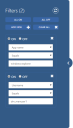Insight powered by AppSense
Report Filters
Apply filters to Insight reports to refine the data displayed making it easier to locate specific information. Reports can be filtered to display data about particular data types such as username, computer and operating system.
Use quotation marks to filter by an exact term. For example, filtering the Local Administrators report by Operating System and Windows 8 displays results for both Windows 8 and Windows 8.1. To display results for only Windows 8, use "Windows 8".
A filter by username returns matches within the user and domain name. For example, a search for na matches both finance\john and accounts\fiona.
Wildcards can also be used to further refine filters. For example, a Username filter for accounts\s* matches all users in the Accounts domain with usernames starting with s. A Username filter for *\paul* returns data for users from all domains with a username that starts with paul.
Note
The backslash character cannot be used within quotation marks. When searching for a domain\username combination, do not use "domain\username".
The criteria by which a report can be filtered by is dependent on the type of report.
If you drill down to view specific information in a report, filters are automatically created. The filters can then be updated to further refine the data displayed. This For example, the filters below were created automatically when drilling down in an Application Usage report to view data for Windows Explorer for the user dm_manuser1 only.
Apply a Filter
Filters can be turned on or off either individually or as a whole using the options in the filters panel. Click the Run Report button after each change to update the filtered data.
Related topics...
Was this article useful?
The topic was:
Inaccurate
Incomplete
Not what I expected
Other
Copyright © 2017, Ivanti. All rights reserved.