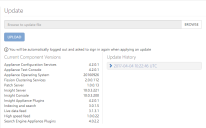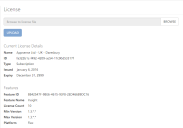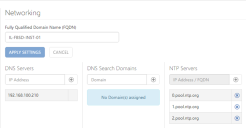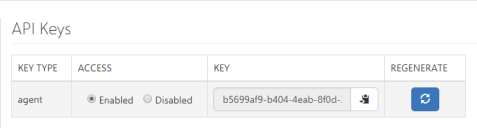Insight powered by AppSense
Configure the appliance in the web console
The following tasks are completed using the Insight web console, connected to your appliance server.
Access the console from a browser - https://(IP or FQDN of the Appliance name)
Login using the following credentials:
- Username: appliance
- Password: (The password you set in the text console)
Update
- Download the latest patches for the appliance: https://community.ivanti.com/docs/DOC-46894
- In the Insight web console, click Settings> Update.
- Click BROWSE and locate the patch you download.
-
Click UPLOAD.
The appliance automatically reboots and the login screen is displayed once the update is complete.
License
Licenses are available from your Ivanti sales representative - contact them for a trial license.
- Save your license key as a text file.
- In the Insight web console, click Settings > License.
- Click BROWSE and select the license key text file.
- Click UPLOAD - details of the uploaded license are displayed.
-
Click APPLY LICENSE.
Once applied, the License Details are updated to show the newly applied license.
Expanded networking settings (optional)
This setting which is only required if you need to specify DNS servers within Active Directory and which domain names to search.
- In the Insight web console, click Settings > Networking.
- Complete the following settings:
- Fully Qualified Domain Name (FQDN)
- DNS Server IP address
- DNS Search Domains
NTP Servers
To add and remove settings, click the + and – buttons.
-
When all required details have been added, click APPLY SETTINGS.
SSL certificate
As this is a simple evaluation we are going to skip the SSL certificate step.
For more information about Insight certificates, see the online help.
API keys
This is the unique required by Insight agents to enable connection to your Insight appliance. You will need it when installing the Insight agent.
- In the Insight web console, click Settings > API Keys.
-
Click the copy button and paste the key into a text editor.
Was this article useful?
The topic was:
Inaccurate
Incomplete
Not what I expected
Other
Copyright © 2017, Ivanti. All rights reserved.