This page refers to an older version of the product.View the current version of the online Help.
Deployment Group Settings Installation
The Installation tab allows you to configure the deployment group installation schedule for Agents and Configurations.
Software agents and configurations are installed according to the installation schedule for the deployment group. Licenses are installed immediately upon download by the Deployment Agent from the Management Server.
In this section:
Agent Installation
Agent installation defines the manner in which updates to Deployment Agents are pushed to the endpoints. Regardless of the selected agent schedule, the Deployment Agent begins downloading packages immediately after the next time it polls the server. Downloaded packages are stored on the endpoint until the scheduled installation time.
For the following situations, we recommend that you use the settings described:
|
Setting |
Suggested Use |
|---|---|
|
Automatically restart system and install - at next client poll, with user postponement. |
You need to push out an update quickly, such as an important patch release or hot fix. |
|
Automatically restart system and install - scheduled. |
You need to push out updates in a predictable manner. For example, when an installation is required by a certain time of day. |
|
At next system restart. |
The update can wait until the end user schedules a computer restart, or when a remote computer restart can be scheduled out of normal working hours to install an update - this is the recommended setting for servers. |
To prevent assigned agents from being downloaded, installed or uninstalled check the Do not install option.
Restart and Install Agents
Select from the following options:
-
Automatically restart system and install - at next client poll - select to check for agent updates next time the client polls the Management Server. If agent updates are found an automatic system restart takes place to install the agent.
If selected the following option displays:
- Select Allow user postponement for up to - options available to postpone a system restart for up to 8 hours, you can select hourly intervals from 1 hour to 8 hours.
-
Automatically restart system and install - scheduled - select to check for agent updates next time the client polls the Management Server. If agent updates are found an automatic system restart takes place to install the agent only within the set scheduled period.
If selected, the schedule table displays:
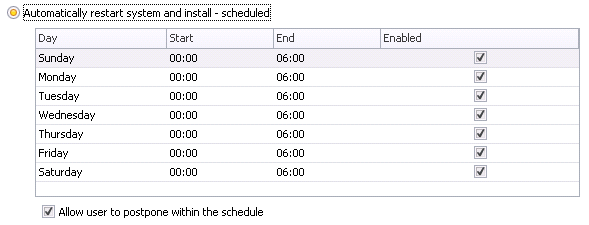
Click on a Start or End time to display a drop down list, select the required time. The Agent packages are installed according to the specified days and times enabled in the list.
Setting the Installation Schedule
The Deployment Agent installs packages after the start time, and before the end time. For example, with a start time of 08:00 and an end time of 18:00, packages install between 08:00 and 18:00.
A scheduled end time can be set before the start time to invert the installation period. For example, with a start time of 18:00 and an end time of 08:00, packages install after 18.00 and before 08.00 on the specified day.
After an agent schedule with user postponement has started, you cannot shorten the end time for computers that have already polled. In this case, if you need to change the installation time, you can set a new schedule that starts in the future. If you do reduce the end time on an active schedule, only computers that have not polled are affected.
-
Allow user postponement within the schedule to allow the end user to postpone the installation of agents within the installation schedule time frame. The end user receives the postponement message at the beginning of the installation schedule, before being forced to install at the end of the installation schedule.
The user can select to restart immediately or postpone for 10 minutes, 30 minutes or 1 hour, provided the delay does not exceed the end of the schedule time. To prevent a single user logging off other users, the postponement message only displays on computers where a single user is logged in. If at the start of the scheduled installation period two or more users are logged in then the Deployment Agent skips the postponement message and, at the end of the scheduled period, displays the countdown message to all users before restarting the computer.
If a user prevents the agent installation by, for example, shutting down the computer before the end of the schedule period, the scheduled installation takes place automatically the next time the computer starts.
A countdown message displays when there are only 5 minutes remaining in the schedule with a warning that a restart will be forced.
If the user postponement option is not enabled the Deployment Agent delays the restart by 2 minutes to allow users to save any work.
-
- At next system restart - Assigned agents install when the endpoints are started and before user logon. This is the default setting for all Deployment Groups with the exception of the (Default) group which has a default setting of Disable.
Additional Options
-
Within Restart, install Agents during [ ] phase:
- Shutdown - select to install agents at time of endpoint shutdown.
- Startup - select to install agents at time of endpoint restart, install takes place before user logon.
- Install agents immediately if no restart required - select to install agents, that do not require a restart, immediately.
Configuration Installation
The configuration installation schedule controls when configurations install. To prevent assigned configurations from being downloaded or installed check the Do not install option.
If you attempt to uninstall a configuration when the Agent Schedule is set to Do not install, the Configuration Schedule is ignored. Therefore, no agent or configuration packages uninstall.
Configuration Install Behavior
Select from the following options:
- Automatically install - at next client poll - select to check for configuration updates next time the client polls the Management Server. If configuration updates are found they install automatically.
-
Automatically install - scheduled - select to check for configuration updates next time the client polls the Management Server. If configuration updates are found they automatically install within the set scheduled period. If selected, the schedule table displays. Click on a Start or End time to display a drop down list, select the required time. The configuration packages install according to the specified days and times enabled in the list.
Once the Deployment Agent on the managed computer polls the Management Server for the list of packages to install and their associated installations schedule, the packages install at the scheduled time. If the installation of any of these prerequisites or agents fail, installation is re-attempted at computer startup.
If simultaneously deploying agents and configurations for the same product the Deployment Agent ensures both install on computer startup regardless of the configuration installation schedule.
When a configuration is deployed but no agent change is required deployment occurs according to the installation schedule.
Regardless of the selected configuration schedule, the Deployment Agent begins downloading immediately after the next time it polls the server. Downloads are stored on the endpoint until the scheduled installation time.
The Deployment Agent installs packages after the start time, and before the end time. For example, with a start time of 08:00 and an end time of 18:00, packages install between 08:00 and 18:00.
A scheduled end time can be set before the start time to invert the installation period. For example, with a start time of 18:00 and an end time of 08:00, packages install after 18.00 and before 08.00 on the specified day.- Mirror Agent installation schedule - select to set the schedule to the same as the Agent schedule.
- At next system restart - configurations install when the endpoints are started and before user logon.
Additional Options
-
Check for and download new Configurations at startup - select to check the Management Server for any new configurations and to download and replace them at computer startup. This stalls logon until it's complete.
Once the Configuration on the managed computer has polled the Management Server for the list of packages to install and their associated installation schedule, the packages are installed at the scheduled time. If the installation of any of these prerequisites or agents fail, installation is re-attempted at computer startup.
Caution: The status of the check box at shutdown is retained at startup. If the setting was disabled on shutdown the Deployment Agent will not contact the server on startup to check if the setting is now enabled.