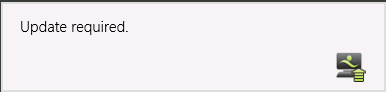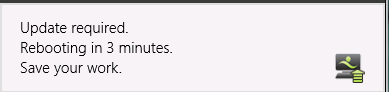This page refers to an older version of the product.View the current version of the online Help.
Ivanti Update Manager
In this section:
-
Ivanti Update Manager Postponement Message for Windows 8 or Windows Server 2012 Users
-
Ivanti Update Manager Countdown Message for Windows 8 or Windows Server 2012 Users
Ivanti Update Manager
Agent installations and upgrades are performed at computer shutdown or restart, depending on the deployment group settings. If done at restart, it is before the user logs on, meaning that functionality provided by the agents is never compromised while end users are logged on. You can use the Ivanti Update Manager to control when the endpoint computer restarts to install agents.
End-point Install and Uninstall Order
The agent schedule installs, updates, or uninstalls agents, including the Deployment Agent, at computer startup or shutdown depending on the deployment group settings. If you set the configuration schedule to At next system restart, configurations also install at computer startup or during shutdown if paired agent is being installed or updated at the same time. The Deployment Agent carries out the actions in the following sequence based on the packages assigned to the endpoint:
- Upgrade of the Deployment Agent.
- Uninstall User Workspace Manager product configurations which are no longer assigned.
- Uninstall User Workspace Manager product agents which are no longer assigned.
- Install or upgrade software prerequisites, for example MS Core XML Services (MSXML).
- Install or upgrade assigned User Workspace Manager product agents.
- Install or upgrade assigned User Workspace Manager product configurations.
- Uninstall the Deployment Agent.
When simultaneously deploying an agent and configuration for the same product, the Deployment Agent ensures that both are installed on computer startup or computer shutdown, depending on the deployment group settings, regardless of the configuration schedule. This ensures configurations which depend on an upgraded agent are not installed too soon. When a configuration is deployed, but no change is made to its product agent, deployment occurs according to the installation schedule.
Ivanti Update Manager Postponement Message
If the administrator has selected to allow the end user to postpone installation of agents a postponement message displays when there are agents ready to install.
The message gives the user the option to postpone the installation and therefore the system restart until a more convenient time so that they have the opportunity to save work before a system restart is forced.
The postponement message only displays if only one user is logged on. This prevents a user logging off other users on the system.
The user can select from the following options:
- Restart Now - initiates a system restart which installs the package upon computer startup and before log on.
- Be reminded in 10 minutes
- Be reminded in 30 minutes
- Be reminded in 1 hour
Available Postponement Periods for Scheduled Installations
The available postponement time periods are determined by the installation schedule. For example, a postponement time will not be offered if it would delay the installation past the scheduled installation time.
Or, if the scheduled installation time is less than the minimum postponement time the option to postpone does not display and only the Restart Now option is available.
The default postponement period is always the shortest selectable time period.
Ivanti Update Manager Postponement Message for Windows 8 or Windows Server 2012 Users
Windows 8 or Windows Server 2012 users have an additional notification which displays on the Start screen when a postponement message displays on the desktop.
If you click the notification the desktop displays where the postponement message can be seen and actioned.
Notifications can be turned off in Group Policy or PC Settings.
Ivanti Update Manager Countdown Message
When there are no more postponement intervals available the countdown message displays.
The Ivanti Update Manager countdown message only displays the Restart now button for single user sessions. If there are multiple users the countdown message displays for information only informing the users of the remaining time before a restart will take place with no option to restart.
The maximum countdown time is 5 minutes, the countdown time can reduce if the scheduled installation time is in less than 5 minutes.
If a user prevents the agent installation by, for example, shutting down the computer before the end of the schedule period, the scheduled installation takes place automatically the next time the computer starts.
Ivanti Update Manager Countdown Message for Windows 8 or Windows Server 2012 Users
Windows 8 or Windows Server 2012 users have an additional notification which displays on the Start screen. The notifications display every minute for the countdown period prior to a restart and they persist for 30 seconds.
If you click the notification the desktop displays where the countdown message can be seen with the option to restart now.
Notifications can be turned off in Group Policy or PC Settings.
The Postponement message and the Countdown message display in the following languages:
- US English
- UK English
- French
- German