Configure Browser Application Settings (URLs, Timeouts, RSS Feeds)
Use the Browser Settings window in CSM Administrator to configure the following Browser Application settings:
- URLs: To the Browser Client and Portal.
- Session Timeout.
- RSS Feeds: Enable Feeds/Anonymous Feeds from the Cherwell Service.
- Security: Enable or disable embedded frames, detailed error information, linked Attachments (Attachments via links instead of direct file attachment), and password auto-complete.
To configure Browser Application settings:
- Open the Browser Settings window (CSM Administrator>Browser and Mobile>Browser Application Settings).
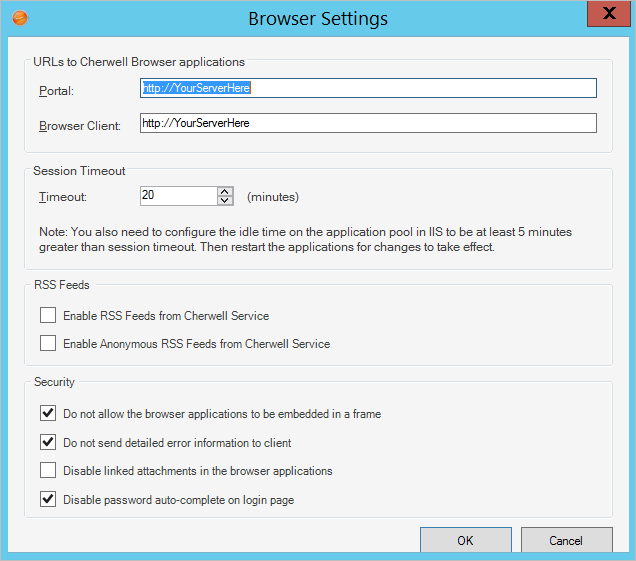
- Configure URLs for the
Cherwell Browser applications (Portal for Customers; Browser Client for
Users).
These are used when the application needs to generate a URL for launching one of the Browser applications (example: When sending out Approvals).
- Portal (Customer browser): Specify the base URL for the Cherwell Portal (example: http://MyServer/CherwellPortal).
- Browser Client (User browser): Specify the base URL for the Cherwell Browser Client (example: http://MyServer/CherwellClient).
- Configure session timeouts:
- Session Timeout: Specify the
number of idle minutes the system
should wait before timing out inactive sessions.
Tip: We recommend setting the session timeout to 90 minutes. You will also need to configure the application pool in IIS to have a value of at least 5 minutes greater than the session timeout. CSM cannot make this change directly.
- Session Timeout: Specify the
number of idle minutes the system
should wait before timing out inactive sessions.
- Enable
RSS Feeds:
CSM RSS Feeds allow Customers of an RSS reader to subscribe to CSM data (such as newly created Incidents) based on a Saved Search or other criteria. Note that for RSS Feeds to operate, the Cherwell Web Service must be installed. RSS Feeds are disabled by default because they could potentially provide inappropriate access to data.
- Enable RSS Feeds from Cherwell Service: Select this check box to allow RSS Feeds.
- Enable Anonymous RSS Feeds from Cherwell Service: Select this check box to allow anonymous RSS Feeds. If not selected, the URL requesting RSS data must contain User identification information. Anonymous Feeds allow data based on the rights of the CSM's Anonymous Security Group.
- Configure browser application security settings:
- Do not allow the browser applications to be embedded in a frame: Select this check box to disable browser applications from being embedded in a frame (example: Embedding a CSM application within the frame of another web page).
- Do not send detailed error information to client: Select this check box to keep the browser applications from sending detailed error information when errors occur.
- Disable linked attachments in the browser applications: Select this check box to disable linked Attachments (Attachments created via links instead of direct attachment) in the browser applications.
- Disable password auto-complete on login page: Select this check box to disable auto-complete for passwords during login. This requires Users and Customers to type their full passwords every time they try to log in to the browser applications.
-
Select OK.