Define Merge Actions for Field Validation/Auto-Population Properties
Use the Validation/Auto-Population page in the Field Properties window to define whether or not to overwrite the Field's validation and auto-population properties.
Good to know:
- You can only configure separate merge actions for individual Business Object Fields and Field properties if the Business Object is set to Merge in the Business Object Properties window (mApp page). If the Business Object is set to any other option, or if Include in mApp is cleared, then you cannot configure separate merge actions for individual Field properties.
- For more information about validation/auto-population properties, refer to Define Validation/Auto-Population Properties for a Field.
To define merge actions for Field validation/auto-population properties:
- Add a Business Object to a mApp Solution using the Add Business Object to mApp Solution wizard.
- Open the Field Properties window for a Field in the Business Object
you just added to the
mApp Solution:
- In the
Object
Manager within the
mApp Editor,
click the
Edit Business Object task in the Structure
area.
The Business Object Editor opens, displaying the list of Fields with a mApp Action column to show the merge actions selected for the Fields in the Add Business Object to mApp wizard (either Overwrite or Do Not Overwrite. The mApp Action column is blank for Fields set to Do Not Overwrite). If you set the Business Object to Merge in the Business Object Properties window (mApp page), then the selections made in the Defaults section (Default Behavior for Fields drop-down menu) are also reflected in the mApp Action column.
Tip: You can also click the Edit Business Object button
 on the
mApp Editor
toolbar to open the Business Object Editor.
on the
mApp Editor
toolbar to open the Business Object Editor.
- Click a Field, and then click the Field Properties button.
- In the
Object
Manager within the
mApp Editor,
click the
Edit Business Object task in the Structure
area.
- Set the individual Field to
Merge:
- Click the mApp Solutions page, and then check Include in mApp.
- In the Options area, click Import to Target System.
- From the If Already Present drop-down menu, select Merge as the merge action for the Field.
- Click the
Validation/Auto-Populate page.
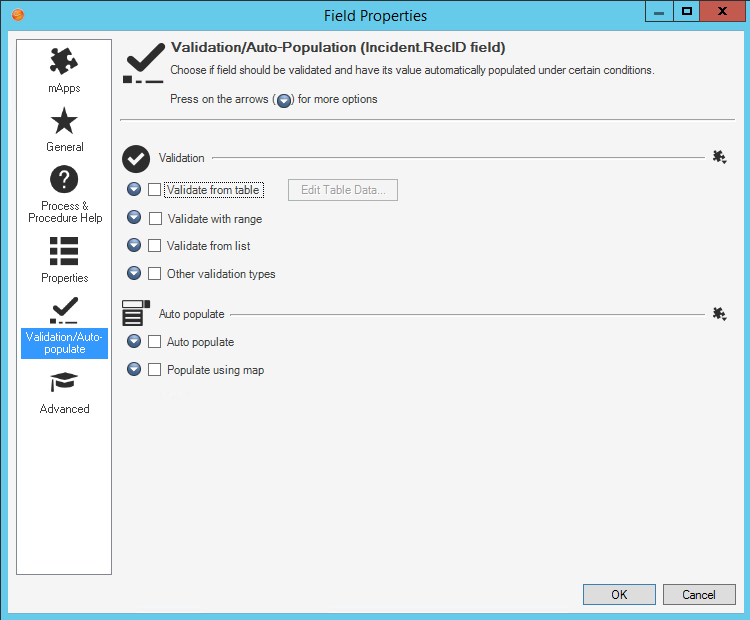
- Click the
mApp button
 next to each property merge area, and then select a
merge action:
next to each property merge area, and then select a
merge action:
For validation properties:
- Do Not Overwrite the Validation Rule: Select this option to leave the Field's validation properties unchanged in the target system when the mApp Solution is applied.
- Overwrite the Validation Rule: Select this option to overwrite the Field's validation properties in the target system when the mApp Solution is applied.
For Auto-population properties:
- Do Not Overwrite the Auto-Populate Rule: Select this option to leave the Field's auto-population properties unchanged in the target system when the mApp Solution is applied.
- Overwrite the Auto-Populate Rule: Select this option to overwrite the Field's auto-population properties in the target system when the mApp Solution is applied.
-
Select OK.
- Prepare the mApp Solution for Distribution (File>Prepare mApp for distribution), or save the mApp Solution (File>Save mApp to Disk) to continue making other changes.