Define Merge Actions for Relationship Advanced Properties
Use the Advanced page in the Relationship Properties window to define whether or not to overwrite the following advanced properties for a Relationship:
- Advanced Options: Options for deleting child objects when parent objects are deleted, making records in the Relationship read-only, reloading the Relationship when constraints change, etc.
- Groups: Options for defining Group Member type when child records are added (only applicable if the child object is a Group Object).
- General Attributes.
- Database Attributes.
The Relationship Properties window is available in the Relationship Editor (accessed from within the Object Manager in the mApp Editor).
Good to know:
- You can only configure separate merge actions for individual Relationships and Relationship properties if the Business Object is set to Merge in the Business Object Properties window (mApp page). If the Business Object is set to any other option, or if Include in mApp is unchecked, then you cannot configure separate merge actions for individual Relationship properties.
- For more information about defining advanced properties for a Relationship, refer to Define Advanced Properties for a Relationship.
To define merge actions for Relationship advanced properties:
- Add a Business Object to a mApp using the Add Business Object to mApp wizard.
- Open the Relationship Properties window:
- In the
Object
Manager within the
mApp Editor,
click the
Edit Relationships task in the Structure
area.
The Relationship Editor opens.
Tip: You can also click the Edit Relationship button
 on the
mApp Editor
Toolbar to open the Relationship Editor.
on the
mApp Editor
Toolbar to open the Relationship Editor.
- Click a Relationship, and then click the Edit button.
- In the
Object
Manager within the
mApp Editor,
click the
Edit Relationships task in the Structure
area.
- Set the Relationship to
Merge:
- Click the mApp page, and then check Include in mApp.
- In the Options area, click Import to Target System.
- From the If Already Present drop-down menu, select Merge as the merge action for the Relationship.
- Click the
Advanced page.
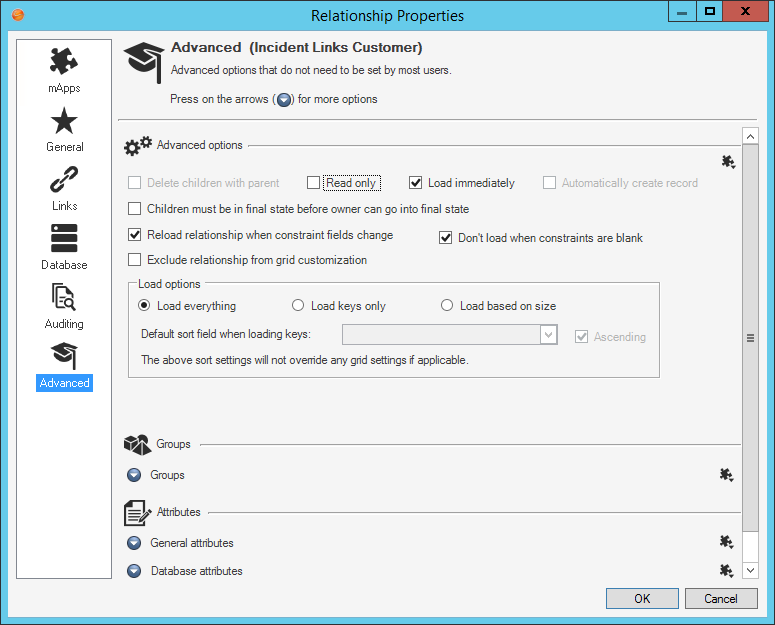
- Click the
mApp button
 next to each property merge area, and then select a
merge action:
next to each property merge area, and then select a
merge action:
For advanced options:
- Do Not Overwrite Advanced Options: Select this option to leave the advanced options unchanged in the target system when the mApp Solution is applied.
- Overwrite Advanced Options: Select this option to overwrite the advanced options in the target system when the mApp Solution is applied.
For Group settings:
- Do Not Overwrite Group Settings: Select this option to leave the group settings unchanged in the target system when the mApp Solution is applied.
- Overwrite Group Settings: Select this option to overwrite the
group settings in the target system when the
mApp Solution is applied.
Note: These settings are displayed only if the child object in the Relationship is a Group Object.
For general attributes:
- Do Not Overwrite General Attributes: Select this option to leave the general attributes unchanged in the target system when the mApp Solution is applied.
- Overwrite General Attributes: Select this option to overwrite the general attributes in the target system when the mApp Solution is applied.
For database attributes:
- Do Not Overwrite Database Attributes: Select this option to leave the database attributes unchanged in the target system when the mApp Solution is applied.
- Overwrite Database Attributes: Select this option to overwrite the database attributes in the target system when the mApp Solution is applied.
-
Select OK.
- Prepare the mApp Solution for Distribution (File>Prepare mApp for distribution), or save the mApp Solution (File>Save mApp to Disk) to continue making other changes.