Define Merge Actions for Relationship Database Properties
Use the Database page in the Relationship Properties window to define whether or not to overwrite the Relationship's database properties.
The Relationship Properties window is available in the
Relationship
Editor (accessed from within the
Object
Manager in the
mApp Editor).
Good to know:
- You can only configure separate merge actions for individual Relationships and Relationship properties if the Business Object is set to Merge in the Business Object Properties window (mApp page). If the Business Object is set to any other option, or if Include in mApp is unchecked, then you cannot configure separate merge actions for individual Relationship properties.
- Database properties allow you to create and enable foreign keys for the Relationship. Foreign Keys establish and enforce a link between tables in a relational database, and are required by SQL Reporting Services. It is recommended that you do not use foreign keys unless you have a specific need to do so.
- For more information about defining Relationship database properties, refer to Define Database Properties for a Relationship.
To define merge actions for Relationship database properties:
- Add a Business Object to a mApp using the Add Business Object to mApp wizard.
- Open the Relationship Properties window:
- In the
Object
Manager within the
mApp Editor,
click the
Edit Relationships task in the Structure
area.
The Relationship Editor opens.
Tip: You can also click the Edit Relationship button
 on the
mApp Editor
Toolbar to open the Relationship Editor.
on the
mApp Editor
Toolbar to open the Relationship Editor.
- Click a Relationship, and then click the Edit button.
- In the
Object
Manager within the
mApp Editor,
click the
Edit Relationships task in the Structure
area.
- Set the Relationship to
Merge:
- Click the mApp Solutions page, and then check Include in mApp.
- In the Options area, click Import to Target System.
- From the If Already Present drop-down menu, select Merge as the merge action for the Relationship.
- Click the
Database page.
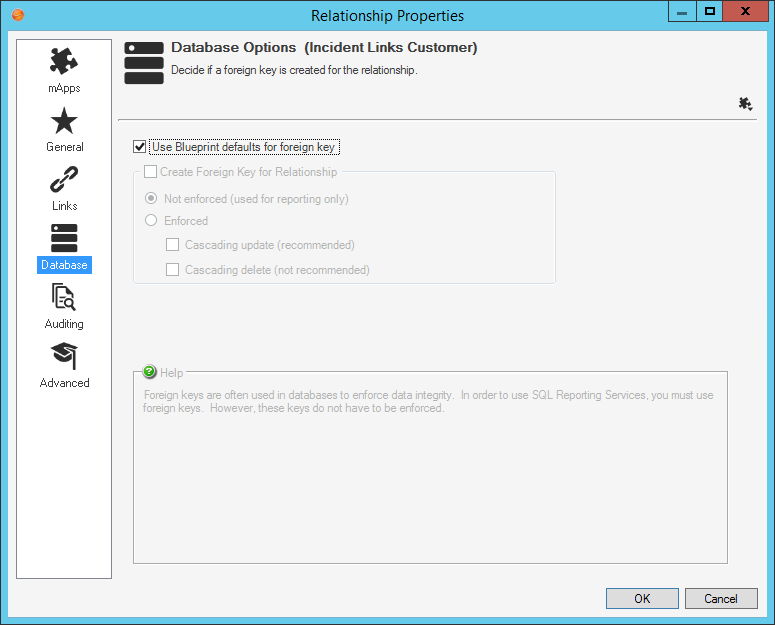
- Click the
mApp button
 , and then select a
merge action:
, and then select a
merge action:
- Do Not Overwrite Database Options: Select this option to leave the Relationship's database properties unchanged in the target system when the mApp Solution is applied.
- Overwrite Database Options: Select this option to overwrite the Relationship's database properties in the target system when the mApp Solution is applied.
-
Select OK.
- Prepare the mApp Solution for Distribution (File>Prepare mApp for distribution), or save the mApp Solution (File>Save mApp to Disk) to continue making other changes.