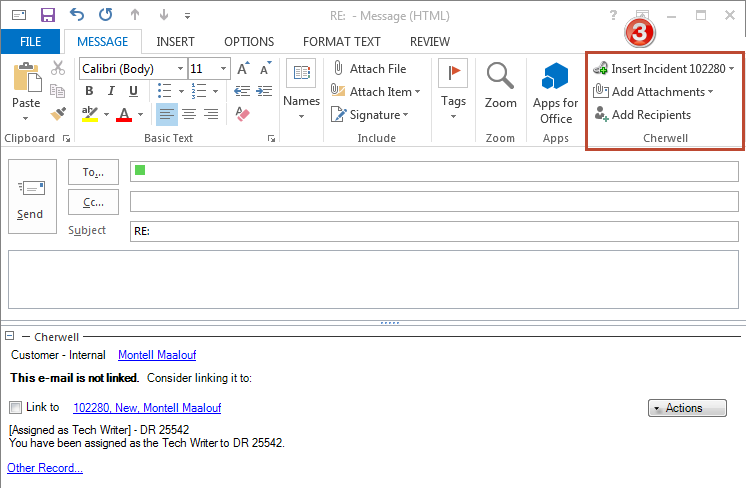Cherwell Outlook Add-In Interface
The Outlook Add-In interface options appear in both the inbox and when composing an outgoing e-mail.
- Cherwell group in the Outlook ribbon. From here:
- Configure the Add-In to connect to CSM and scan incoming e-mails.
- Automatically link incoming e-mails to records if the Add-In can identify a Customer and a specific Business Object Record.
- Link e-mails that already exist in Outlook, click the Rescan Items button to establish links. When an e-mail is linked to a record, the e-mail is tracked and stored as a Journal - Mail History Record on the linked record.
- At the bottom of each e-mail in Outlook, the Add-In
interacts
directly with linked Business Object Records.
- Open a quick view of the Customer Record or Business Object Record, or go directly to the records in CSM.
- Execute One-Step Actions against linked records.
- If the Add-In cannot identify a Customer from an incoming e-mail, access the CSM Contact Manager and manually select a Customer; or associate the e-mail with a recipient (someone on the To or Cc line of the e-mail).
- If the Add-In cannot find one specific Business Object Record to
link to, it provides a list of the most recent records associated with the
identified Customer. Select a record from this list and
link an
e-mail to it.
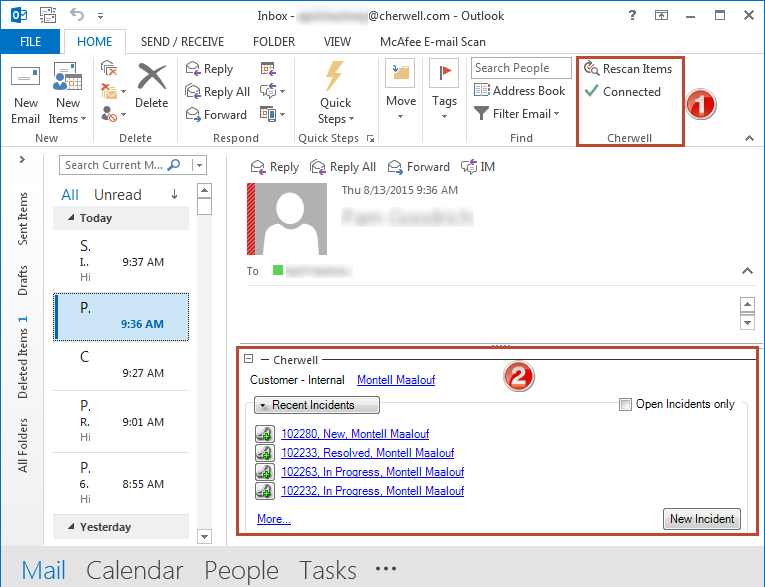
- In outgoing e-mails (new e-mails, replies, or forwards sent from
Outlook),
insert
links to Business Object Records, add Attachments, and add recipients.