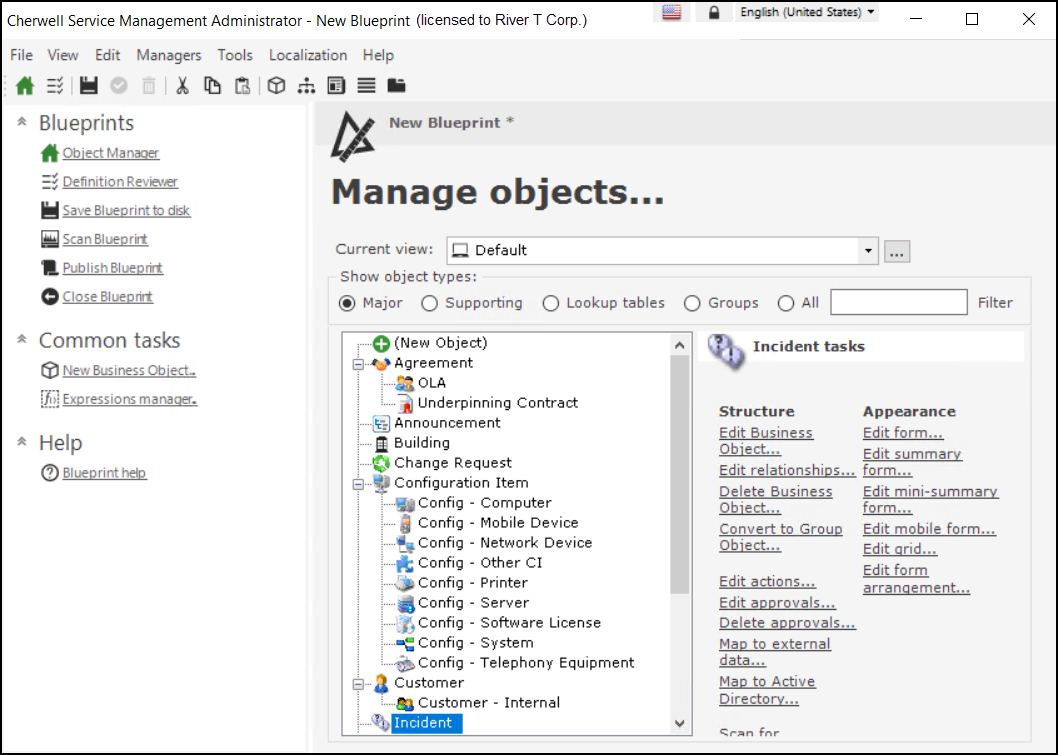Tour the CSM Administrator User Interface
The CSM Administrator User Interface (UI) is dynamic and changes to show helpful and appropriate options for the administrative tasks being performed. Generally, the Main window shows the following items:
- Menu bar: Access general administrative tasks.
- Task Pane: Access common administrative tasks, and administrative tasks organized by category.
- Main Pane: View data and to perform the majority of your administrative tasks.
When you first log in to
CSM Administrator, the Main Pane displays a
Getting Started
page to help initially configure the system. After initial
configuration, the Main Pane automatically displays the Home page
 , which lists the administrative task categories.
, which lists the administrative task categories.
When working in a Blueprint, the entire UI (menu bar, Task Pane, and Main Pane) dramatically changes to accommodate the Blueprint Editor, which is required to perform Blueprint operations.
The following figure shows two sample Main windows:
- The Home view that appears when logging in to
CSM Administrator (or click the
Home button
 ) and includes categories of functionality.
) and includes categories of functionality.
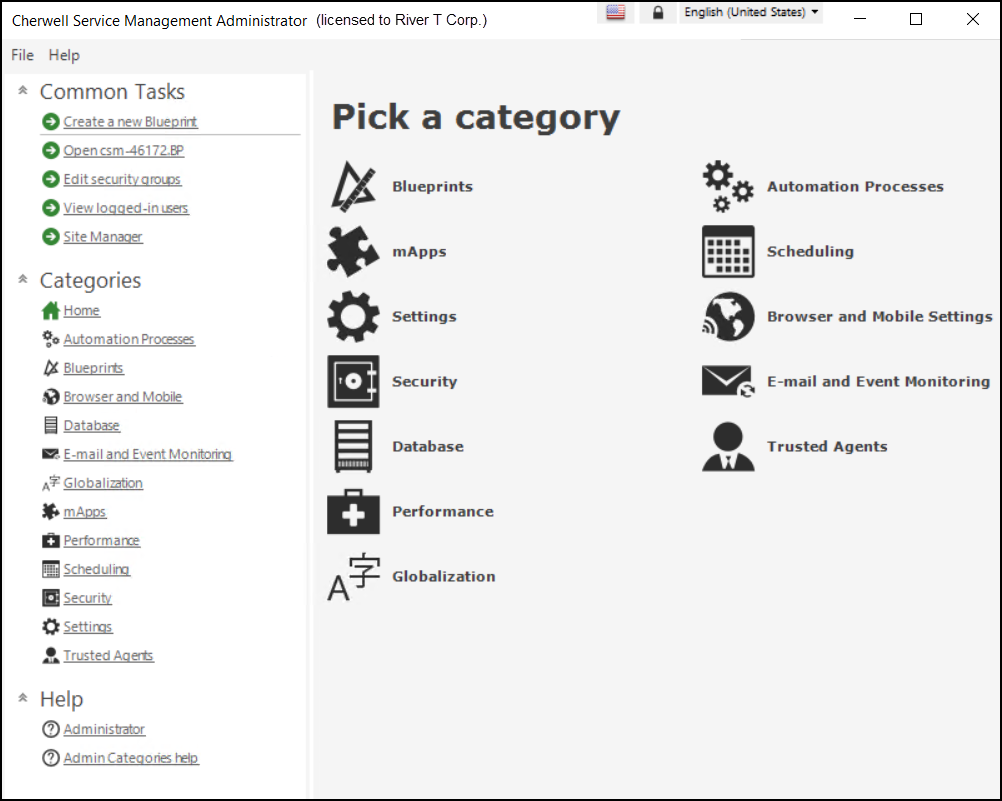
- The Blueprint Editor, which appears when creating a Blueprint. Notice
that the Menu bar and Task Pane change to accommodate whatever item is active
in the Main Pane. A toolbar shows when the Blueprint Editor is active.