Add Custom CSS for HR Service Catalog
To create the custom CSS, use the CSM Definition Editor to import Action Catalogs.
Applying the Catalog CSS
You must apply a custom CSS for use with the two Service Catalog widgets included in the mApp® Solution:
- Global/HR Case/HR V3 Catalog
- Global/HR Case/HR V3 Catalog-Stored Value
Note: You will need HRV3-Catalog-CSS.txt for this process. You can find
it in the
mApp®
Solution
download package.
The following steps are not supported in CSM versions after 9.4.0.
To import the Widget Action Catalogs Styles:
- Open the
CSM
Definition Editor ().
Administrative access is required.
- In the Trebuchet Definition Editor window, select the Definition Type: WidgetActionCatalogStyleDef, and then select New.
- In the New Definition window, type HR Catalog, and then select OK.
- In the new definition, find the string <Css /> and select
that entire line and everything below that line. Delete everything from <CSS
/> down.
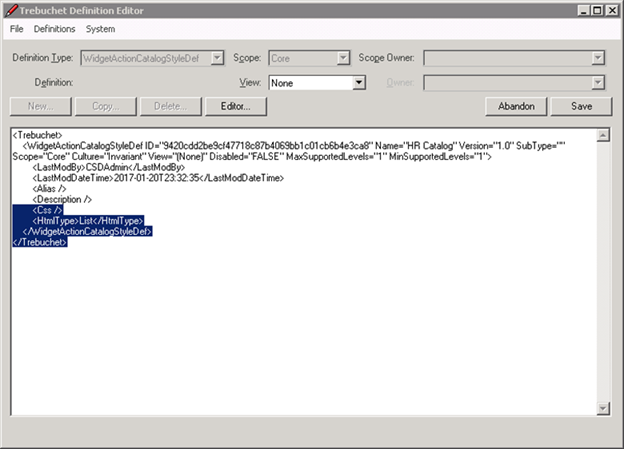
- Open HRV3-Catalog-CSS.txt, then select and copy the entire contents of the file.
- Return to the Trebuchet Definition Editor and paste the contents below the last line.
Set Up Portal Action Catalog Widgets with New Widget Styles
To set up Portal Action Catalog widgets with new widget styles:
- In the CSM Desktop Client, select .
- Navigate to .
- Right-click HR V3 Catalog, and then select Edit.
- In the Widget Properties window, select the Display option.
- Select the Style drop-down list and choose HR Catalog. (If HR Catalog is not visible in the drop-down list, you may need to refresh the CSM Desktop Client. To refresh, close the Widget Properties window and Widget Manager dialog boxes, and then select )
- Select OK.
- Repeat the steps above for the HR V3 Catalog-Stored Value widget.