HR Case Management Corporate Portal
The HR Case Management Corporate Portal compliments the look and feel of the HR Case Management Portal and is intended to be used as a web portal allowing end users access to manage and submit service requests across multiple departments within the enterprise.
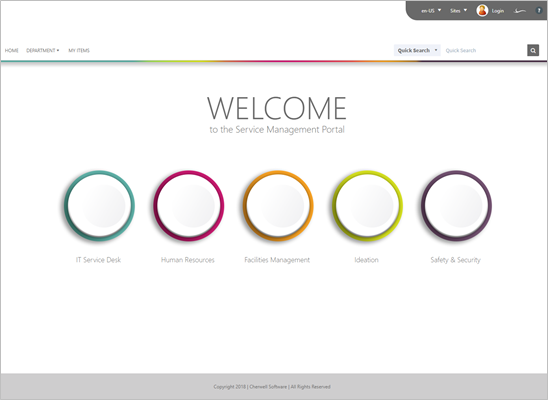
The HR Case Management Corporate Portal is localized to English and Spanish. While Dashboards within this mApp exist for German, French and Brazilian Portuguese, they have not been translated at this time and are currently in English.
How the mApp Solution Works
CSM provides the Corporate Portal as a mergeable application (mApp) so that Users can easily incorporate this functionality into their existing CSM system.
The mApp includes the following items:
| Item Category | Item | Typical Merge Action | Localization |
| Dashboards |
Corporate-Portal-Home Corporate-Portal My Items Facilities-Management-Home- HRV3-Home HRV3-Catalog Ideation-Home IT-Service-Desk-Home IT-Service-Desk-Catalog IT-Service-Desk-KB Safety-and-Security-Home |
Import | English & Spanish |
| Themes |
Corporate Portal Theme HRV3-Portal-Default-Forms |
Import | |
| Images |
Employees-Brick-Background-tiny colorful-stripe1 Office-Work-Team-Graphic Green Button Orange Button Pink Button Purple Button Teal Button Collaboration-Background Conference-Background Busy-Office-Background Empty-Office-Background |
Import | |
| Widgets |
IT-Service-Desk-Catalog Knowledge Article Search My Open Requests Count My Open Incidents Count My Active Discussions Count My Devices Count Top Issues Count Problems with a Work Around Problems with no Work Around Discussions |
Overwrite | |
|
Knowledge Articles with Like Counts HR V3 Catalog HR V3 Catalog-Stored Value Discussions HR Discussions FM |
Import | ||
| Sites | Corporate Portal | Import | |
| One-Step Actions | Benefits Link
Policies and Procedures Link Talent Acquisition Link Performance Mgmt Link HR V3 Catalog Link Employment Verification Link Direct Deposit Link Vision Benefits Internal Job Postings Link W4 Link Flexible Spending Link Health Savings Link Open Enrollment Link Benefits Summary Link Set-Customer-Country Email Calendaring Link Install Configure Software Link Access Files Folders Drives Link Wireless Access Link Printing Issues Link Password Reset Link Desk Phone Link Mobile Device Issues Link Conference Room Equipment Link Fixing Issues Link HR-Home-Link |
Import | |
|
New Incident New Service Request |
Overwrite | ||
| Stored Values |
Stored Value - HR Catalog Category Country Code HR Customer Country HR Supported Countries |
Import |
Customizing the Dashboard
To customize the Dashboard, perform the following steps:
- In the CSM Desktop Client, select
- Right click on 2017 ESM Home (Dashboards>Global>HR Case>2017 Portal) and select Edit.
- Over each of the buttons are transparent Link Layers. Right-click on each of the link layers and select Widget Properties… (If you don't see an option for Widget Properties when right-clicking, you are not selecting the correct layer).
- Navigate to the appropriate Action that needs to initiate for that
button and click
OK.
- If you've previously installed our 2017 Global HR Case Portal mApp Solution and you would like to link the Human Resources GO button to the HR Case Home Dashboard, it can be found here: .
- If you would like to adjust the text shown on the Dashboard, you can easily do that by clicking on the text you would like to change and making your text edits in the upper left of your screen.
- When you are finished adjusting the Dashboard, click OK in the lower right to save your changes.
- You can edit the 2017 ESM My Items Dashboard just the same way you edited the 2017 ESM Home Dashboard.
Security Settings
To allow Portal customers and anonymous browser users to access the 2017 ESM Portal, you may need to update your security settings.
To update the security settings, follow these steps:
- Log into CSM Administrator and select Security.
- Select Edit Security Groups.
- In the Security Groups dialogue, select Anonymous Browser from the Group drop-down.
- Select the Rights tab and set the Category drop-down to Sites.
- Select 2017ESMPortal in the Sites list. Select the Use Default and View.
- Click Save.
- Select Portal Customer in the Group drop-down.
- Select the Rights tab and select Sites in the Category drop-down.
- Select 2017ESMPortal in the Sites list and uncheck Use Default at and Check View.
- Click Save.
Localization
This self-service Portal is available in English and Spanish.
While Dashboards within this mApp Solution exist for German, French, and Brazilian Portuguese, they have not been translated at this time and are currently in English.