Automatic Incident Escalation mApp Solution 1.0
The Automatic Incident Escalation mApp® Solution provides functionality that allows you to automatically assign an Incident to a Team (based on Service Categorization) and to quickly escalate an Incident to another Team, if necessary.
This is a Cherwell Labs mApp Solution. Functionality, testing, and documentation are limited or incomplete. Cherwell support is not provided for this mApp Solution, so install it at your own risk on a test environment before installing it on a production system.
Platform Version Requirements: Tested on CSM 5.0.0.
Out-of-the-Box Content Version Requirements: Tested on CSM 5.0.0.
Prerequisite Requirements: None
Overview
CSM integrates with Automatic Incident Escalation so that you can incorporate additional automation into your system. The mApp Solution uses fields from the Incident Subcategory Lookup Table (Default Team, Level 2 Escalation Team, Level 3 Escalation Team) to determine which Team the Incident should be assigned to by default and which Team the Incident should be assigned to if escalated. If the Service has an OLA, the mApp Solution automatically assigns the OLA Team to the third-level escalation team. After the mApp Solution is configured, the Team field in the Ownership section populates when the Service, Category, and Subcategory fields are populated. Users can then escalate the Incident by clicking a button in the Task Pane, and then notifying the new Team using a Task. For more information, see Service Categorization.
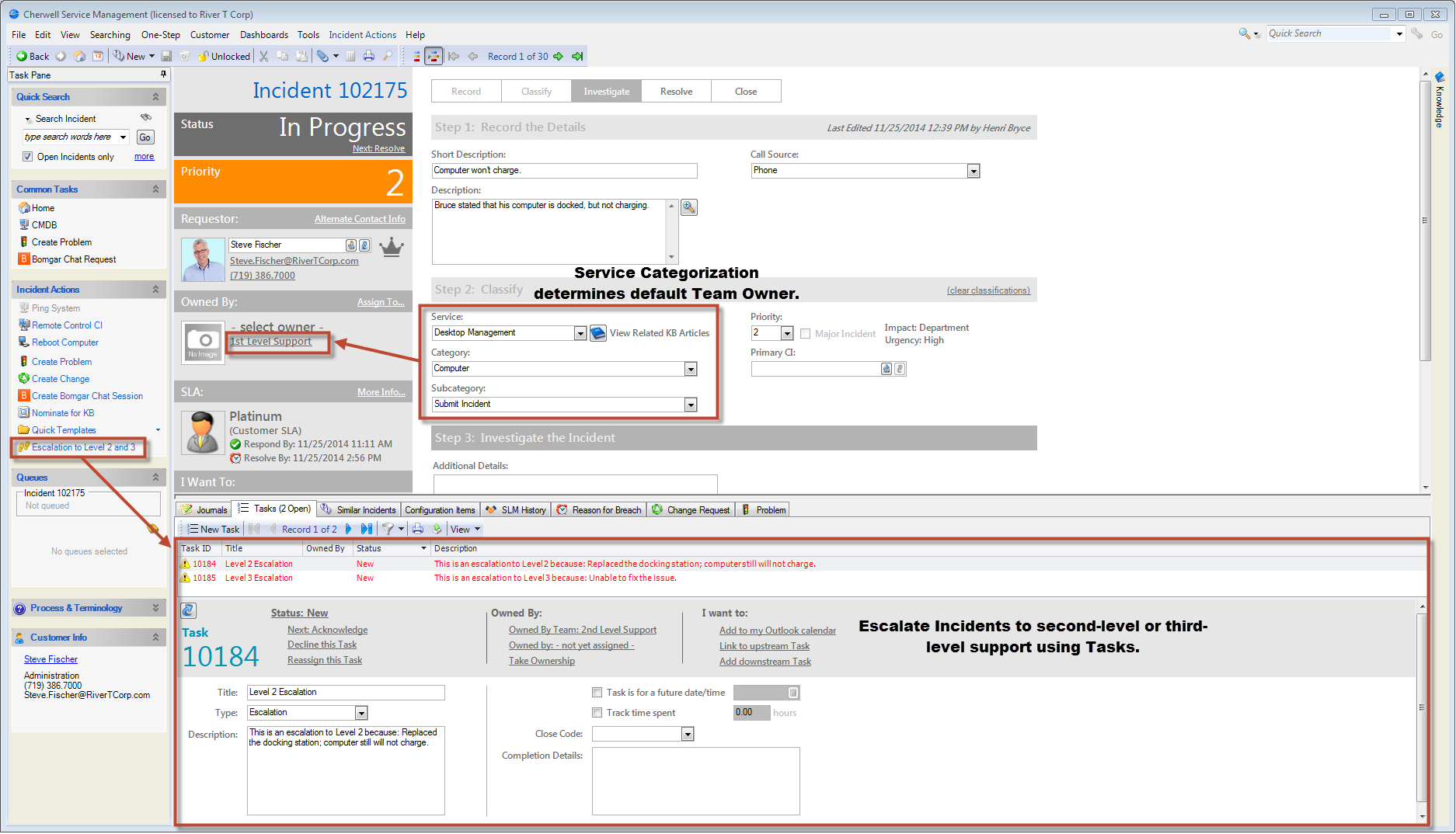
This mApp Solution includes multiple features, including One-Step Actions (example: Escalation to Level 2 and 3) and Fields (Level 2 Escalation Complete, Level 3 Escalation Team, etc.).
How the mApp Solution Works
CSM provides Automatic Incident Escalation functionality as a mApp Solution so that Users can easily incorporate automation into their existing CSM system. Download the mApp Solution from the Cherwell mApp Exchange. Use the Apply mApp wizard to apply the mApp Solution to your CSM system. The Apply mApp Solution wizard generates a Blueprint, which can then be viewed and published to a test or Live system to commit the changes.
The mApp Solution includes the following items:
| Item Category | Item | Typical Merge Action |
|
Business Object |
Incident, Incident SubCategory | Merge |
| Service, Task | Don't Change | |
| One-Step Action | Escalation to Level 2 and 3 | Import |
|
Field |
Default team, Level 2 Escalation Complete, Level 2 Escalation team, Level 3 Escalation Complete, Level 3 Escalation Team | Import |
| Owned By Team | Overwrite | |
|
Relationship |
Incident Links Incident Subcategory | Overwrite |
| Incident Owns Tasks | Don't Change | |
| Index | IncidentSubcategory_Subcategory, IncidentSubCategoryId, PK_IncidentSubCateory | Overwrite |
|
||
Related Reading
Apply the mApp Solution
To apply the mApp Solution, perform the following high-level steps:
- Review the recommendations and considerations for applying mApp Solutions. For more information, see Considerations for Applying mApp Solutions.
- Extract the mApp Solution .zip file to a location that can be accessed by CSM.
- In CSM Administrator, use the Apply mApp Wizard to apply the mApp Solution. For more information, see Apply a mApp Solution. Select the topic that matches your version of CSM.