Define Escalation Teams
Use Table Management in the CSM Desktop Client to define escalation Teams.
Note: This functionality is only available if you have applied
the
Automatic Incident
Escalation
mApp Solution. For more information, refer to the
mApp Solution Tech Notes documentation.
To define escalation Teams:
- In the CSM Desktop Client, click Tools>Table Management.
- In the Type drop-down, select
Incident Subcategory.
The Incident Subcategory Grid opens.
- Click a Service Categorization.
- Click the
Show Current Record button
 (example: Desktop Management, Computer, Submit
Incident).
(example: Desktop Management, Computer, Submit
Incident).
The Subcategory Form opens.
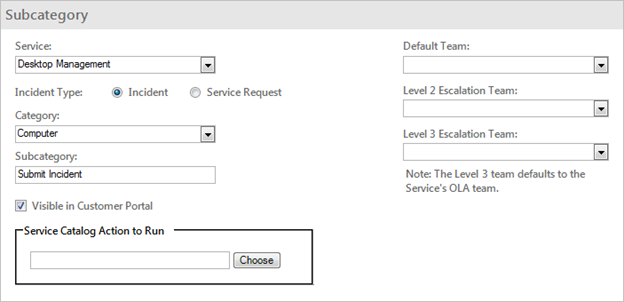
- Complete the Form:
Note: You must complete the Subcategory Form for each Service Categorization.
- Default Team: Select the default Team for the Incident.
- Level 2 Escalation Team: Select the second-level escalation Team.
- Level 3 Escalation Team: Select the
third-level escalation Team.
Note: If the Default OLA Team is defined for the Service, the Level 3 Escalation Team field will autopopulate with the Team name when the Service is selected on the Incident Subcategory Form.
- Complete the Form:
- Click
Save
 .
.