Create a Customer Survey
Use the Survey Template Form to create a Customer Survey.
Create a Customer Survey
To create a Customer Survey:
- On the
CSM Desktop Client toolbar, select
.
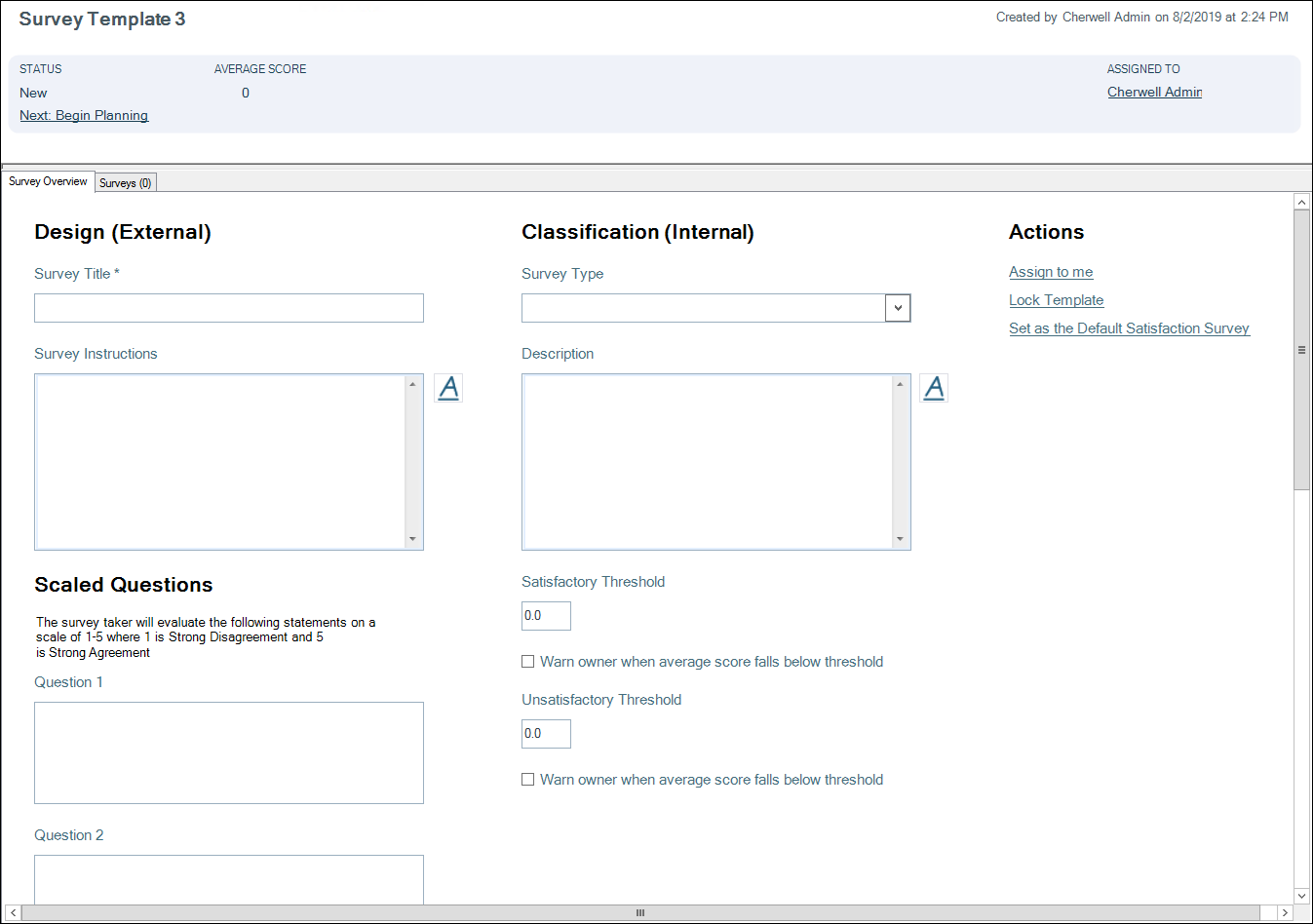
- Complete the Design (External) section of the Survey Form:
- Survey Title: Provide a title (example: Customer Satisfaction Survey).
- Survey Instructions: Provide instructions.
Scaled Questions:
- Questions 1 — 5: Provide a scaled question (example: Rate the overall timeliness of the technician).
Short Answer Questions:
- Questions 1 — 2: Provide an open-ended question (example: How can we improve our services?).
- Complete the Classification (Internal) section of the Survey Form:
- Survey Type: Select a
Survey Type from the drop-down list.
Note: Customer Satisfaction is the only available survey option. Use Table Management (CSM>Tools>Table Management) to add additional survey types to the drop-down list.
- Description: Provide a description for the Survey Template (example: This survey is intended to determine technician performance and overall Customer satisfaction).
- Satisfactory Threshold: Provide a number value that indicates a satisfactory rating (example: On a scale of 1 to 5 with a score of 5 being the highest, a satisfactory score might be a 4).
- Warn owner when average score falls below threshold: Select this check box to send an email notification to the Survey owner if a survey score is less than the defined satisfactory threshold.
- Unsatisfactory Threshold: Provide a number value that indicates an unsatisfactory rating (example: On a scale of 1 to 5 with a score of 5 being the highest, an unsatisfactory score might be a 2.5).
- Warn owner when average score falls below threshold: Select this check box to send an email notification to the Survey owner if a survey score is less than the defined unsatisfactory threshold.
- Survey Type: Select a
Survey Type from the drop-down list.
- Select the Set as the Default Satisfaction Survey link in the Actions section to make the current survey the default survey. This must be done for all languages.
- Select Close.
- Select the Next: Begin Planning to move the status to publish.
- Select the Next: Publish to publish the Form.
- Select Save.