Define the Virtual Machine Template for Azure®
Use Table Management in the CSM Desktop Client to define the Azure® virtual machine template, if necessary. The template is used to communicate parameters and their corresponding values between CSM and Azure®. CSM provides a standard demo template, but you can use an alternative template, if necessary. Additional templates are available on GitHub (https://github.com/Azure/azure-quickstart-templates).
When you create a Service Request for a virtual machine (either in the CSM Desktop Client or via the Customer Portal) and select the VM Request Ready check box, an Automation Process is initiated; the Automation process includes a One-Step that replaces the parameters with values specific to the Service Request and then initiates the virtual machine build process.
To define the Azure® virtual machine template:
- In the CSM Desktop Client, open the Table Management interface (Tools>Table Management).
- In the Type drop-down, select VM Template.
- In the Grid, double-click
Standard VM.
The Virtual Machine Template form opens.
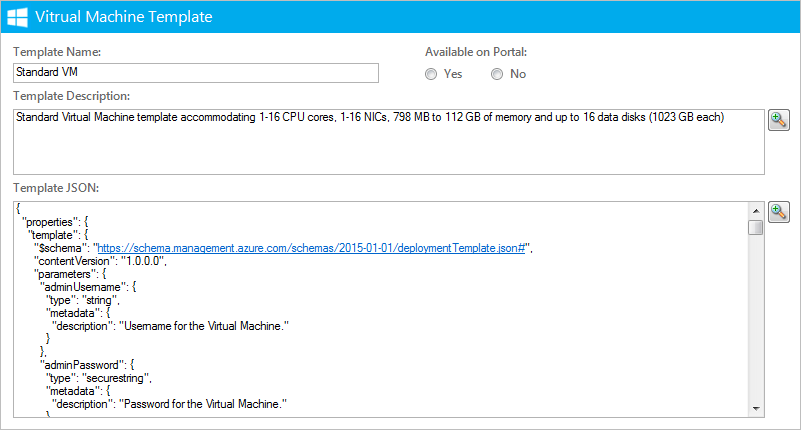
- Define the basic details:
- Template Name: Do not edit.
- Available on Portal: Select whether or not the Standard VM
option is available on the Portal.
Note: At least one template must be available on the Customer Portal. Customers will not be able to submit the request for a virtual machine if the template is not selected.
- Template Description: Edit the template description by adding additional details.
- Define the template JSON, if necessary:
- Download a template. Templates are available on GitHub (https://github.com/Azure/azure-quickstart-templates).
- In the Template JSON field, paste the JSON.
- In the Parameters block of the Template JSON field, replace
the new parameters with the generic parameters from the standard demo template.
Note: The generic parameters are required for the Create VM Request One-Step™ Action to function properly. If the alternative template uses additional options, the corresponding parameter values must be added to the One-Step Action (Incident association>Blueprint>Create VM Request).
- Define the basic details:
- Close the Table Management interface.