Orchestration Pack for Microsoft® Azure® 1.0
The Orchestration Pack for Microsoft® Azure® mApp® Solution allows technicians to easily fulfill requests for Azure® virtual machines (VMs) using the Service Request Model.
This is a Cherwell Labs mApp Solution. Functionality, testing, and documentation are limited or incomplete. Cherwell support is not provided for this mApp Solution, so install it at your own risk on a test environment before installing it on a production system.
Platform Version Requirements: Tested on CSM 8.2.1
Out-of-the-Box Version Requirements: Tested on CSM 8.1.0
Prerequisites: None
Overview
Microsoft® Azure® is a collection of integrated services that are accessible from the cloud. When the mApp Solution is applied, Customers can easily request a new Azure® VM from the Service Catalog and then initiate second day actions for the VM (example: Restart, power off, deallocate, etc.) directly from the Customer Portal. After the request is submitted, a technician can reference it using the Service Request record.
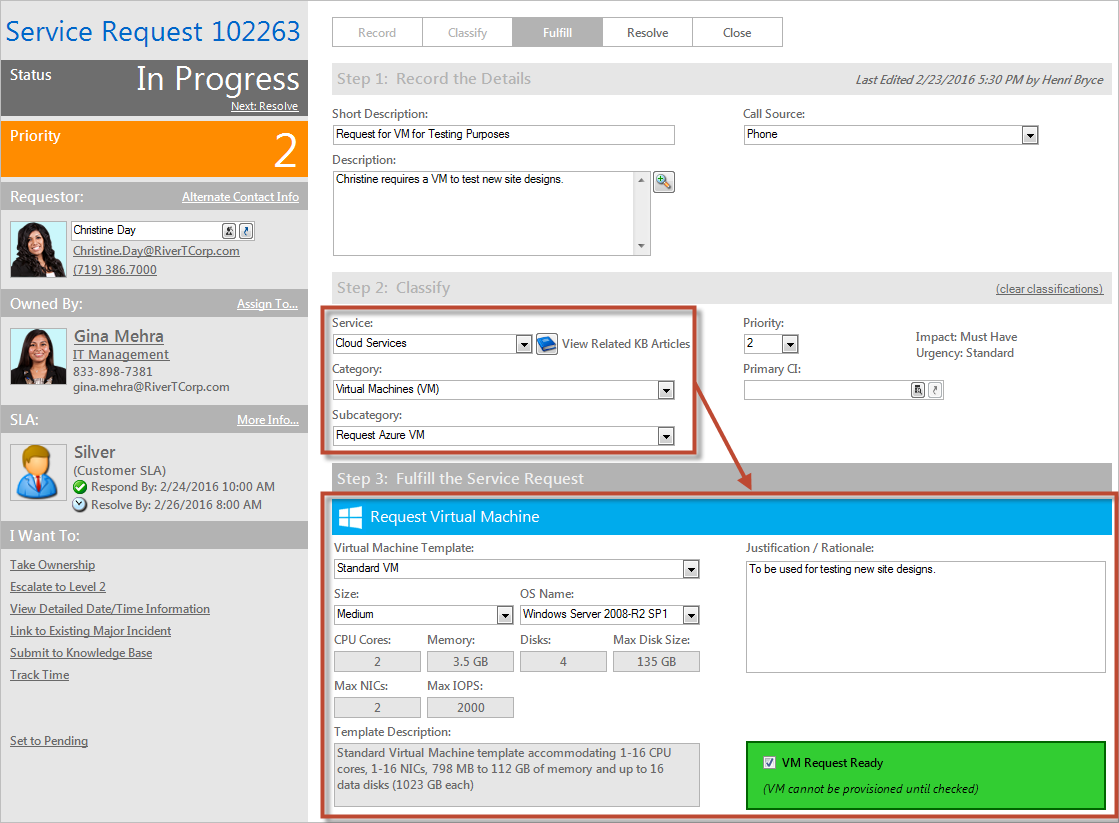
When a VM is requested, an Automation Process initiates a One-Step™ Action to send a request to Azure® using the Customer's credentials and specifications. If the request is successful, the One-Step Action e-mails the Customer, updates the Service Request record by creating a Journal entry, and creates a new Virtual Machine CI for the VM. If the request to Azure® is unsuccessful, the One-Step sends an e-mail to the Customer and updates the Service Request record by creating a Journal entry that includes an error message.
How the mApp Solution Works
CSM provides Microsoft® Azure® as a mApp Solution so that Users can fulfill requests for Azure® virtual machines (VMs) using the Service Request Model.
Download the mApp Solution from the mApp Exchange.
Use the Apply mApp wizard to apply the mApp Solution to your CSM system. The Apply mApp wizard generates a Blueprint, which can then be viewed and published to a test or Live system to commit the changes.
The mApp Solution includes the following items:
| Item Category | Item | Typical Merge Action |
|
Business Object |
CI VM Status, Config - Virtual Machine, Journal - Integrations Audit, Specifics - Azure VM, VM Action, VM Default Size, VM OS, VM Request, VM Size, VM Template | Import |
| CI Asset Type, Configuration Item, Incident Category, Incident SubCategory, Journal, Specifics | Don't Change | |
| Automation Process | getAzure Status, Request VM | Import |
| Counter | VM Counter | Import |
| Dashboard | My Devices, My Service Cart, My Service Orders | Don't Change |
| Image | Windows 32x32 | Import |
| One-Step Action | Assign to ANY Individual, Assign to Individual, Assign to Team, Create Change Request for Action, Create CI, Create VM Request, Date Time Info Popup, Deallocate Virtual Machine, Master Get Bearer Token, Request Status Update, Reset Access Virtual Machine, Restart Virtual Machine, Run VM Action, Select Action Type, Shutdown Virtual Machine, Start Virtual Machine, Take Ownership | Import |
| Expression | 400, 401, 403, 404, 405, 409, 500, 503, Action Text, Asset Tag, CMDB Permanent Fields Locked, json, Request VM Criteria, Team Entitlement, VM User Threshold | Import |
| Stored Query | ALL Requests, Requests Failed, Requests Pending, Requests Succeeded | Import |
| Stored Value | API Version, Azure Integration Version, Bearer Token, Client ID, Content Type, Key, Resource Group, Subscription ID, Tenant ID | Import |
| Theme | Professional Grey | Don't Change |
| Web Service | Azure Login, Azure Management | Import |
| Widget | Devices Assigned to Me, My Open Service Orders, My Service Cart Total, My Service Order History, Service Availability, Service Cart Item Grid, Service Order Status | Don't Change |
Merge Action Key:
- Import: Add new item.
- Overwrite: Replace target item.
- Merge: Merge differences.
- Don't Change: Referenced by the mApp Solution, but not altered in any way. The mApp Solution includes the definition for informational purposes only (the definition is not imported into the target system).
Related Reading
Apply the mApp Solution
To apply the mApp Solution, perform the following high-level steps:
- Review the recommendations and considerations for applying mApp Solutions. For more information, see Considerations for Applying mApp Solutions.
- Extract the mApp Solution .zip file to a location that can be accessed by CSM.
- In CSM Administrator, use the Apply mApp Wizard to apply the mApp Solution. For more information, see Apply a mApp Solution. Select the topic that matches your version of CSM.
Configure the mApp Solution
After applying the mApp Solution, perform the following high-level steps to configure the mApp Solution:
- Define Security Rights for Azure®
- Define Subcategory Classification for Azure®
- Define the Virtual Machine template for Azure®
Note: If you are using the 8.1.0 out-of-the-box (OOTB) content, you must define the new Specifics Form validation for the Customer Portal before publishing the Blueprint. In the Portal default view, right-click the Specifics TypeID and select Edit Business Object. Click the Specifics TypeID and then click the Field Properties button. On the Validation/Auto-populate page, deselect the Populate Using Map field. On the Properties page, select the Calculated Value check box, click the arrow button, and then select the ellipses button next to the Expression field. In the Expression Manager, select the Blueprint folder and then select the Specifics Picker Expression. After the Expression is selected, update the Blueprint.
How to Use the mApp Solution
There are multiple ways to use the mApp Solution functionality, including: