Define On Call Service Profiles
Use Table Management in the CSM Desktop Client to define On Call Service Profiles for the On Call mApp Solution.
Note: This functionality is only available if you have applied
the
On Call
mApp Solution. For more information, refer to the
mApp Solution Tech Notes documentation.
To define On Call Service Profiles:
- Open the Table Management interface.
- In the Type drop-down, select
On Call Service Profile.
The On Call Service Profile Grid opens.
- On the
CSM Desktop Client toolbar, click the
New button
 .
.
A new On Call Service Profile Form opens.
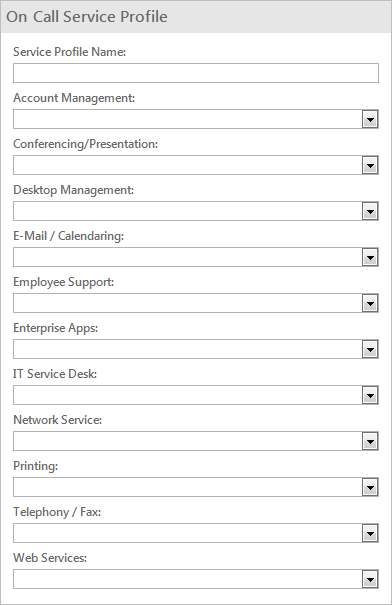
- Complete the Form:
- Service Profile Name: Provide a name for the profile (example: Weekend Crew).
- Account Management: Select an On Call Group from the drop-down (example: Rotation A). When the profile is used, this group is responsible for all Incidents related to Account Management.
- Conferencing/Presentation: Select an On Call Group from the drop-down (example: Rotation A). When the profile is used, this group is responsible for all Incidents related to Conferencing/Presentation.
- Desktop Management: Select an On Call Group from the drop-down (example: Rotation A). When the profile is used, this group is responsible for all Incidents related to Desktop Management.
- E-Mail/Calendaring: Select an On Call Group from the drop-down (example: Rotation A). When the profile is used, this group is responsible for all Incidents related to E-Mail/Calendaring.
- Employee Support: Select an On Call Group from the drop-down (example: Rotation A). When the profile is used, this group is responsible for all Incidents related to Employee Support.
- Enterprise Apps: Select an On Call Group from the drop-down (example: Rotation A). When the profile is used, this group is responsible for all Incidents related to Enterprise Applications.
- IT Service Desk: Select an On Call Group from the drop-down (example: Rotation A). When the profile is used, this group is responsible for all Incidents related to IT Service Desk.
- Network Service: Select an On Call Group from the drop-down (example: Rotation A). When the profile is used, this group is responsible for all Incidents related to Network Services.
- Printing: Select an On Call Group from the drop-down (example: Rotation A). When the profile is used, this group is responsible for all Incidents related to Printing.
- Telephony/Fax: Select an On Call Group from the drop-down (example: Rotation A). When the profile is used, this group is responsible for all Incidents related to Telephony/Fax.
- Web Services: Select an On Call Group from the drop-down (example: Rotation A). When the profile is used, this group is responsible for all Incidents related to Web Services.
- Click
Save
 .
.