On Call mApp Solution 1.0
The On Call mApp® Solution provides functionality that allows you to automatically notify defined users when an urgent Incident (P1, P2, or VIP) is created outside of normal Business Hours.
This is a Cherwell Labs mApp Solution. Functionality, testing, and documentation are limited or incomplete. Cherwell support is not provided for this mApp Solution, so install it at your own risk on a test environment before installing it on a production system.
Platform Version Requirements: Tested on CSM 9.0.x.
Out-of-the-Box Content Version Requirements: Tested on CSM 9.1.x.
Prerequisite Requirements: None
Overview
Configure the mApp Solution by defining On Call Groups (Users who are responsible for the Incident), On Call Service Groups (On Call Groups assigned to each Service), and On Call Shifts (timeframe of the On Call instance).
After the mApp Solution is configured, Users create an On Call record, which schedules an On Call Service Group (example: Weekend Crew) to an On Call Shift (example: Weekend – First). If an urgent Incident is created during the selected On Call Shift timeframe, the On Call Group assigned to the selected Service is displayed in the Form Arrangement and a notification e-mail is sent to the first User in the On Call Group. If the first User does not take ownership within the defined timeframe, a notification e-mail is sent to the first and second Users in the group. If the first and second Users do not take ownership of the Incident within the defined timeframe, a notification e-mail is sent to all Users in the group. If no one responds within the defined timeframe, a notification e-mail is all Users in the group until one of the individuals takes ownership.
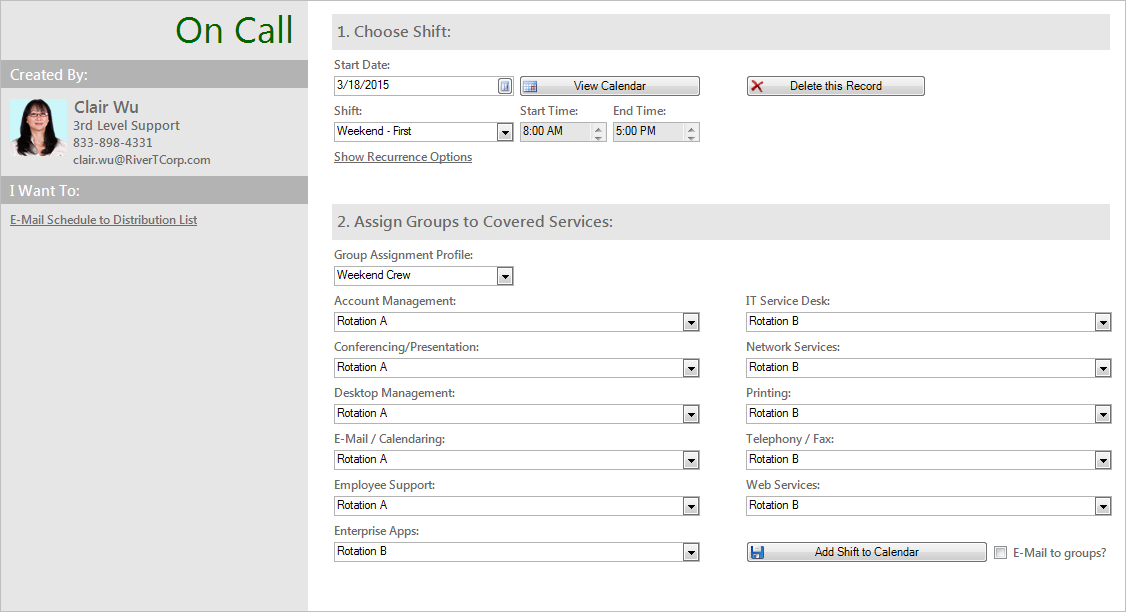
This mApp Solution includes features such as new Business Objects (example: On Call, On Call Groups, etc.), Automation Processes (example: On Call Notification), Calendars (example: On Call, My On Call Calendar), and Widgets (example: On Call Tier 1 Incidents).
How the mApp Solution Works
CSM provides On Call as a mApp Solution so that Users can easily incorporate on call scheduling and automation to their existing system. Download the mApp Solution from the Cherwell mApp Exchange. Use the Apply mApp wizard to apply the mApp Solution to your CSM system. The Apply mApp Solution wizard generates a Blueprint, which can then be viewed and published to a test or Live system to commit the changes.
The mApp Solution includes the following items:
| Item Category | Item | Typical Merge Action |
|
Business Object |
On Call, On Call Groups, On Call Service Profile, On Call Shifts | Import |
| Incident | Merge | |
| UserInfo | Don't Change | |
| Automation Process | E-Mail On Call Individuals, On Call Notification | Import |
|
One-Step Action |
Delete Current Calendar Even, Delete On Call Record, Delete Recurrence, E-Mail On Call Individuals, Escalate to On Call Individual, Find E-Mail, Get Distribution List, Make Delete Button Visible, Raise Alert Level, Recur Daily, Recur Daily Loop, Schedule Notification, Set Group Stored Values, Set Recurrence to False, Set Recurrence to True, Set Schedule, Set Schedule Type | Import |
| Take Ownership | Overwrite | |
| Calendar | My On Call Calendar, On Call | Import |
| Custom View | Portal Default | Don't Change |
|
Stored Expression |
Concatenate Date Time, Current Date Time, Current Date Minus 2 Weeks, Current Date Plus One Week, Current Date Plus Two Months, Escalate E-Mail, Escalate Name, Escalate Wait Time, is Like Current User Name | Import |
| System State E-Mail | Don't Change | |
| Stored Query | All On Calls, Calendar View, Current On Call, Find All Associated Recurrences, My Calendar View, On Call | |
| Stored Value | Numerous | Import |
| Theme | Professional Grey | Don't Change |
| Widget | On Call Escalation Comparison, On Call Tier 1 Incidents, On Call Tier 2 Incidents, On Call Tier 3 Incidents | |
|
||
Related Reading
Apply the mApp Solution
To apply the mApp Solution, perform the following high-level steps:
- Review the recommendations and considerations for applying mApp Solutions. For more information, see Considerations for Applying mApp Solutions.
- Extract the mApp Solution .zip file to a location that can be accessed by CSM.
- In CSM Administrator, use the Apply mApp Wizard to apply the mApp Solution. For more information, see Apply a mApp Solution. Select the topic that matches your version of CSM.