(Optional) Define E-mail Settings
Use the Stored Values Manager in CSM Administrator to define e-mail settings.
Note: This functionality is only available if you have applied the On Call mApp Solution. For more information, refer to the mApp Solution Tech Notes documentation.
To define e-mail settings:
- Open the Stored Value Manager.
- In the Manager tree, click the Global scope, and then click the On Call subfolder.
The On Call stored values display in the Main Pane.
- Right-click the Auto-Assign Ownership stored value, and then select Edit.
The stored value window opens.
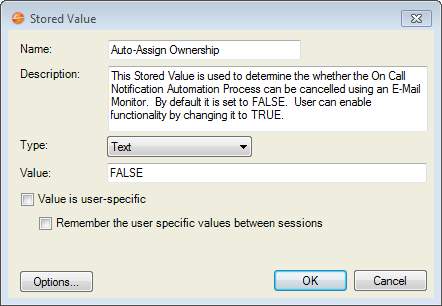
- Provide a value:
- False: Provided by default in the Value field. When False is provided, Users receive an e-mail that includes instructions to log into CSM and click the Take Ownership link in the I Want To section of the Quick Info Tile.
- True: Type True in the Value field to allow Users to take ownership by responding to the e-mail. When the User responds to the e-mail, notification e-mails are no longer sent Users in the On Call Group.
Note: To use this e-mail option, Users must create an E-Mail Monitor to handle the e-mail response.
-
Select OK.