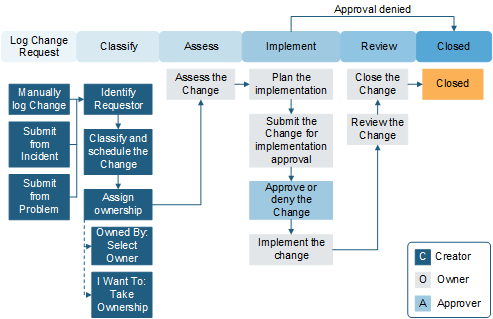Emergency Change Requests are urgent requests that require
approval.
Emergency Changes can be classified into subtypes to identify
emergency change drivers and adjust business rules for submission.
- Service Restoration: A Change necessary to resolve a service outage
or a severe degradation of service delivery. Approval of actions to restore
service is managed by the team working the incident; approvals are not executed
in
CSM.
- Outage Avoidance: The Change must be executed outside the normal
Change process to prevent a service interruption. Approvals must be completed
prior to implementation.
Emergency Changes have five Stages: Classify, Authorization,
Implementation, Review, and Closed.
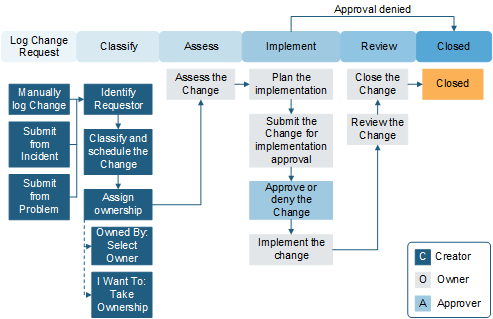
To create an Emergency Change Request:
- Create a Change Request and select
Emergency from the
Change Type drop-down list.
- All fields in the
Classification section are required fields
(with the exception of Change Model and Primary Configuration Item).
When you enter the Change Model; the Title, Description,
Assigned Team, and Service Affected fields automatically populate.
- Add any Tasks associated with the Change Request.
- Under the
Risk and Planning section, all fields are
required.
- For
Emergency Subtype, select
Outage Avoidance or
Service Restoration.
- If you choose
Outage Avoidance:
- When an Outage Avoidance is submitted for ECAB approval,
formal review and authorization occurs. Approval Task(s) must be approved. If
the Outage Avoidance is rejected, the Change Request is closed.
If it is approved, the Change Request moves to
Scheduled status.
- Select the
Next: ECAB Approval link (under
Status).
- If you choose
Service Restoration, all fields in the
Classification and
Risk and Planning sections are required prior
to moving to the next status because ECAB approval is bypassed.
- Select the
Next: Scheduled link (under
Status).
- When you are ready to begin implementation tasks, select the
Next: Begin Work link (under
Status).
The Stage moves to In Progress.
- After the Change is deployed, perform validation testing. Under
the
Validation and Review section, all fields are
required.
All fields in this section must be filled out before you can
move a Change Request to Closed status. The exception is if the Close Code is
Cancelled,
Declined by CAB, or
Withdrawn.
- Under
Status, select the
Next: CMDB Update link.
After the Change Owner updates the CMDB, select the
CMDB Update Complete check box. If no CMDB
Update is required, you can move to the next step.
- Under
Status, select the
Next: Mark as Complete link.
The status changes to Closed.