Create a Normal Change Request
Normal Change Requests require approval.
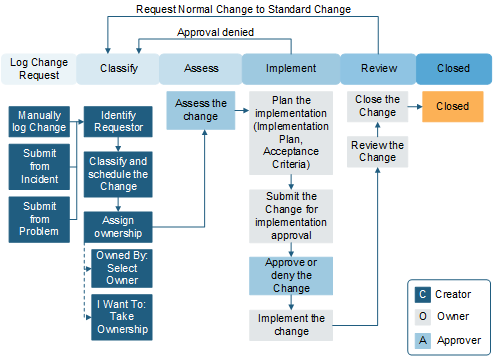
To create a Normal Change Request:
- Create a Change Request and select Normal from the Change Type drop-down list.
- All fields in the Classification section are required fields.
- Under Status, select the Next: Risk Analysis link.
- Select the
Risk Assessment link to fill out the Risk
Assessment survey (required).
You cannot edit a Risk Assessment after you submit it.
- Under
Status, select the
Next: Planning link.
A prompt appears notifying you that a Peer Review work item has been created and needs to be assigned. Select Close to close the window.
- Select the Tasks tab to complete the Peer Review.
- During the Planning stage, complete the implementation plan, provide evidence of testing, add tasks if necessary, and prepare the Change Request for approval. Under the Risk and Planning section, all fields are required before you can submit for approval.
- Create any Tasks necessary for the Change Request.
- Under
Status, select the
Next: Approval link to submit the Change
Request for authorization.
CSM
calculates lead times and an approval deadline. If the proposed start date does
not meet the lead time requirement, you will have to either reschedule the
change or submit it as an exception.
If the CAB approves the Change Request, the status moves to Scheduled. If it is denied, the status moves to Rejected.Note: After submitting for approval, all fields in the Classification and Risk and Planning sections are disabled and read-only, with the exception of the Assigned Team/Assigned To and Proposed Start and End Dates. After approval, the Proposed Start and End Dates are disabled and read-only.
- When you are ready to begin implementation tasks, select the
Next: Begin Work link (under
Status).
The Stage moves to In Progress. You can also place the Change Request on hold by selecting the On Hold link under Actions.
- Under the
Validation and Review section, all fields are
required. Complete all tasks.
All fields in this section must be filled out before you can move a Change Request to Closed status. The exception is if the Close Code is Cancelled, Declined by CAB, or Withdrawn.
- After the Change is deployed, select the Select Next: Validate Change link (under Status).
- All implementation tasks must be closed before advancing to the next status.
- Under
Status, select the
Next: CMDB Update link.
After the Change Owner updates the CMDB, select the CMDB Update Complete check box.
- Under
Status, select the
Next: Mark as Complete link.
The status changes to Closed.