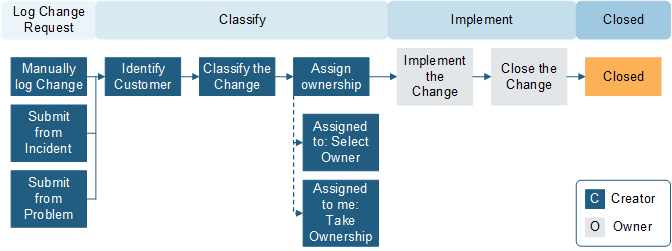Standard Change Requests do not require approval.
Standard Changes have four stages: Classify, Implementation,
Review, and Closed.
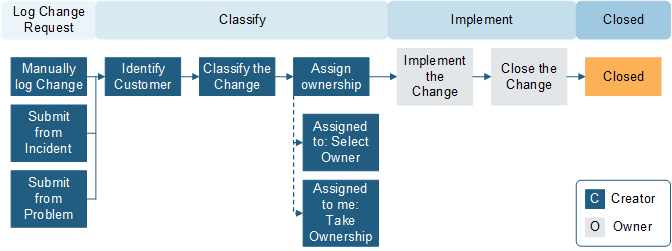
To create a Standard Change:
- Create a Change Request and select
Standard from the
Change Type drop-down list.
- All fields in the
Classification section are required fields
(with the exception of Primary Configuration Item).
When you enter the Change Model; the Title, Description,
Service Affected, and Service Importance fields automatically populate.
- Add any Tasks associated with the Change Request.
- Under
Status, select the
Scheduled link.
- When you are ready to begin implementation tasks, select the
Next: Begin Work link (under
Status).
The Stage moves to In Progress. You can also place the
Change Request on hold by selecting the
On Hold link under
Actions.
- Under the
Validation and Review section, all fields are
required. Complete all associated Tasks.
All fields in this section must be filled out before you can
move a Change Request to Closed status. The exception is if the Close Code is
Cancelled,
Declined by CAB, or
Withdrawn.
- After the Change is deployed, select the
Next: Validation link (under
Status).
- All implementation tasks must be closed before advancing to the
next status.
- Under
Status, select the
Next: CMDB Update link.
After the Change Owner updates the CMDB, select the
CMDB Update Complete check box.
- Under
Status, select the
Next: Mark as Complete link.
The status changes to Closed.