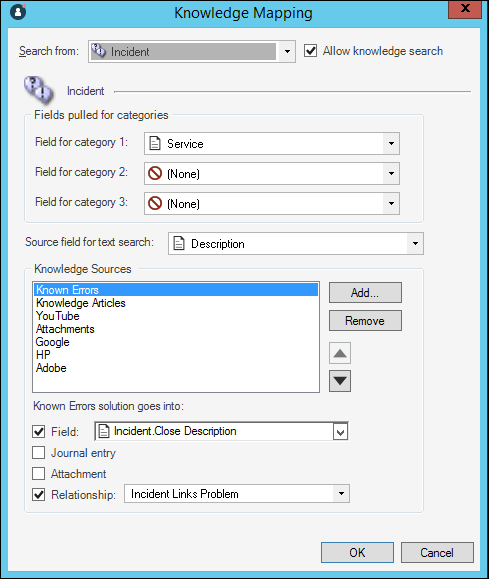Administrators use this task to configure knowledge mapping for
Solution Search in
CSM Administrator
for
Related Item
Navigation.
Although there are various ways to configure knowledge mapping, the recommended
best practice is to configure them within the same Blueprint used to configure
related knowledge sources and Solution Search Properties.
This task is part of a larger workflow:
Configure Solution Search Workflow.
Previous Task:
Configure Knowledge Sources for Solution Search.
To configure knowledge
mapping for Solution Search:
- Within the Blueprint created in the first task in this workflow,
select
.
The
Knowledge Mapping window appears.
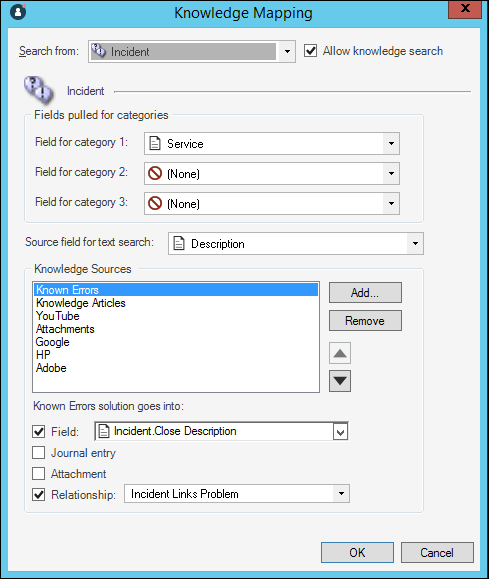
- In the
Search from drop-down list, select the
Business Object (example: Incident).
Note: For the purposes of configuring the
Related Item
Navigation
Solution Search functionality in the
CSM Browser Client,
you only need to configure the list of
Knowledge Sources. All other fields on this
window are applicable to the
Knowledge Pane functionality in the
CSM Desktop Client
only.
- In the
Knowledge Sources section of the window,
Add or
Remove items from the list (example: Known
Errors, Knowledge Articles).
- Select
OK.
These knowledge sources are now available for use when
configuring Solution Search Properties. See
Configure Solution Search Properties.
Note: When configuring internal Solution Search Properties, only the
internal knowledge sources will appear (example: Known Errors, Knowledge
Articles, Open Incidents).