Administrators use this task to configure knowledge sources for
Solution Search in
CSM Administrator
for
Related Item
Navigation.
Although there are various ways to configure knowledge sources, the recommended
best practice is to configure them within the same Blueprint used to configure
related knowledge mapping and Solution Search Properties.
This task is part of a larger workflow:
Configure Solution Search Workflow.
To configure knowledge
sources for Solution Search:
- Within the Blueprint (created in the first task of this workflow),
select
.
The
Knowledge Source Manager window appears.
- Right-click the knowledge source you want to configure for
Solution Search (example: Knowledge Articles) and select
Edit.
The
Knowledge Source window appears.
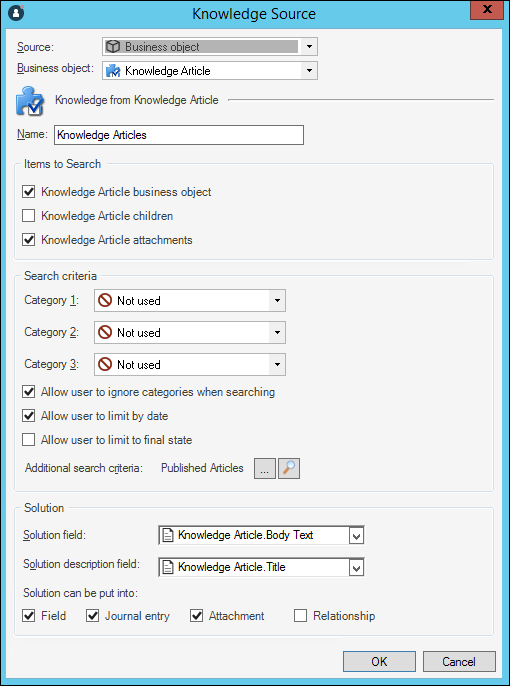
- Configure the knowledge source settings that will apply to the
Related Item
Navigation Solution Search.
- Name: The value of this field is what
displays as the name of the Knowledge Source in the
Related Item
Navigation
Solution Search.
- Items to Search: These fields are only
applicable to the
Knowledge Pane in the
CSM Desktop Client.
Regardless of which items are selected here, the
Related Item
Navigation
Solution Search is designed to search the Business Object records only (not
child records or attachments).
- Additional search criteria: Select the
ellipse button
 ,
and then select a saved search. This enables you to include additional search
criteria filters for the
Related Item
Navigation
Solution Search.
,
and then select a saved search. This enables you to include additional search
criteria filters for the
Related Item
Navigation
Solution Search.
- The rest of the fields on this window are only applicable to
the
Knowledge Pane in the
CSM Desktop Client.
They do not apply to the
Related Item
Navigation
Solution Search.
- Select
OK.
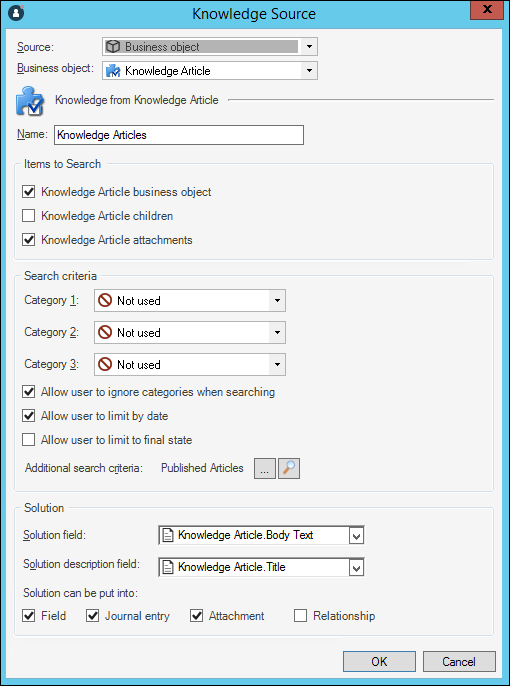
 ,
and then select a saved search. This enables you to include additional search
criteria filters for the
,
and then select a saved search. This enables you to include additional search
criteria filters for the