Select a Default Role Calendar
Use the Role Manager in CSM Administrator to select the default Role Calendar.
Good to know:
- If no default Role Calendar is selected, the Global default will be used.
- Users with appropriate security rights can select their own default Calendar in the CSM Desktop Client.
- Customers have limited options and cannot override defaults in the Portal.
- A system administrator can clear Role and User defaults (for a specific User/Role or all), resetting the defaults to the Global-defined settings (File>Clear Settings in the User Manager or Role Manager).
To select a default Role Calendar:
- Open the
Role Manager.
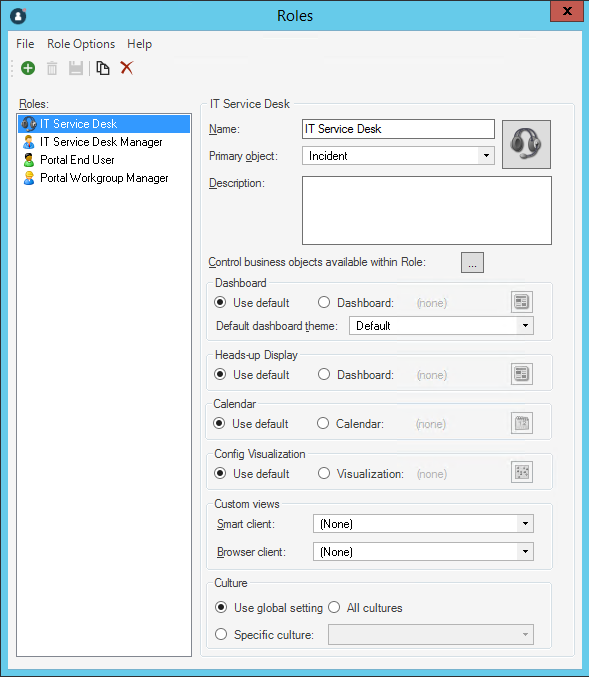
- Click the
Role for which you want to select a default
Calendar.
The Role Profile opens in the Manager window.
- Select the default Role Calendar, either:
- Use default: Select this radio button to use the default Global Calendar.
- Calendar: Select this radio button to use a default Role
Calendar. Then, click the
Calendar button
 to open the Calendar Manager, where you can select
an existing Calendar or
create a new Calendar to
use as the default.Be sure to select a Calendar that everyone in that Role can
access.
to open the Calendar Manager, where you can select
an existing Calendar or
create a new Calendar to
use as the default.Be sure to select a Calendar that everyone in that Role can
access.
- Click
Save
 .
.