Grids
A CSM grid is the data from a Business Object displayed in a table.
CSM uses a grid to display:
- Search Results: List of records located through a Quick Search or Search Group.
- Search Results List Widget: List of results on a Dashboard.
- Form Arrangement: List of related records on a tab.
- Contact Manager: List of Customer Records.
- CMDB interface: List of Configuration Item records.
- Table Management interface: List of Lookup values.
- CSM Item Managers: List of CSM Items (example: List of Dashboards in the Dashboard Manager).
- Creating/editing a Business Object Grid (in CSM Administrator).
The following example shows a grid in the CSM Browser Client.
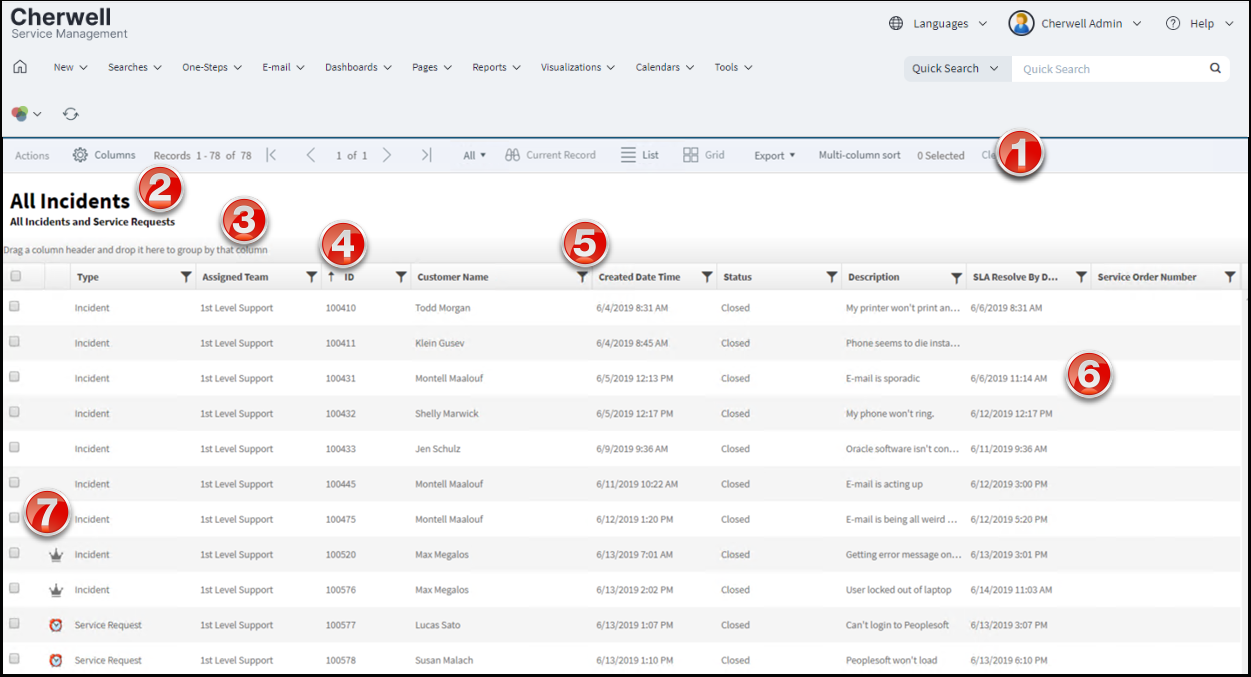
- Grid menu bar: Displays actions available for the grid, including navigation, Actions, export, number of items selected, and available columns.
- Title: Displays the title of the grid. This may or may not match the name of the Business Object that the grid represents; a Business Object might have multiple grids, so each might have its own name.
- Sort icon: Arrow indicates the column currently sorting the grid and if it is in ascending or descending order. Select the icon to toggle sorting. By default, the Browser Client sorts grids using single-column sorting. To sort the grid using multiple columns, click the Multi-column sort button in the Grid menu bar. If you need to resize a column, use the sizing handles to drag the column to the width you want.
- Filter icon: Indicates the column data can be filtered. Select the icon to show filtering options (possible filter values appear in the column's Filter list).
- Grid item: Each item within a grid contains its own line of information. Select the item to open the record in the main pane.
- Selection check boxes: Check boxes allow you to select multiple items for exporting records or running One-Step Actions.