Changing Styles for Bands
When the Cherwell Report Wizard creates a Report, it automatically sets the style for each Report band. If you add additional bands to your Report in the Report Designer, you need to set their style by line.
To change the style settings of a Report in the Report Designer:
- In the Report Manager, right-click a Report, and then select Design Report.
- In the Property Grid drop-down, select the band whose style needs to
change.
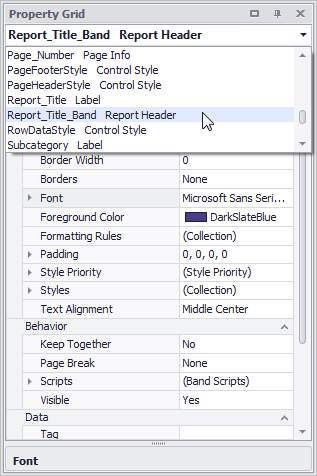
- Change the
Style to the appropriate band type.
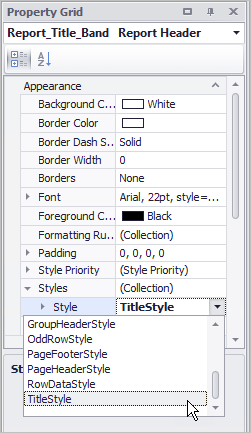
The Detail Band has Even Style, Odd Style, and Style. If your style is set to have a different look for even/odd rows, the EvenRowStyle and OddRowStyle is used. Otherwise, the RowDataStyle is used.
- Click
a row to open the drop-down menu to change the
style.
For example, to change the Foreground Color, click the row, and then select a color in the drop-down.
Changes in style in the Report Designer are made automatically upon selection, and you can see the results as you make changes.