Formatting a Field
The Report Wizard automatically adds labels to bands based on selections you make when you create your Report. To modify these labels or add labels to new bands, use the Report Designer.
To add labels to Report bands:
- In the Report Manager, right-click a Report, and then select Design Report.
- Select a band.
- From the Field List, drag one or more Fields to the band. For more information, refer to Adding Fields to a Report .
- Click the
smart tag
 at the top right corner of a Field.
at the top right corner of a Field.
- From the Label Tasks window, select options to format your label. For
example:
- Click the ellipses to the right of the
Format String box, select the General tab,
and then add a Prefix for the Field. Example: add
Category: to clearly indicate the Field's purpose.
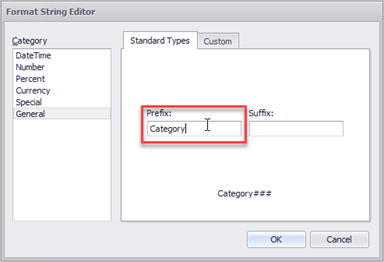
- Change the angle to display the label vertically rather than horizontally.
- Select the Summary Running box, and then add a calculation for the Field. Be sure to select an option that matches the band you add a summary to. For example, if you add a Summary for a Group Header, select the Group option, and then select Running Summary from the Summary Function list. This ensures that the calculation applies to the selected band.
- Click the ellipses to the right of the
Format String box, select the General tab,
and then add a Prefix for the Field. Example: add
Category: to clearly indicate the Field's purpose.