Modifying Page Number Properties
By default, Report page numbering is added to the bottom of each new Report.
The default format is to show the current page number and total number of pages, with pagination starting at the first page of the Report (Page 1 of n). This is shown as Page {0} of {1}.
You can modify the page numbering properties as needed for your Report. For example, you can:
- Change the information you include in the Page Number area.
- Change the start page number.
- Modify page number format.
To modify Report page number properties:
- In the Report Manager, right-click a Report, and then select Design Report.
- Select the Page Number box at the bottom of the Report, and then
click the smart tag
 at the top of the box.
at the top of the box.
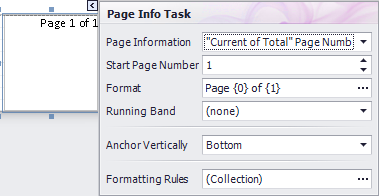
- Use the Page Info Task window to modify:
Property Description Page Information Determines the data that is shown in the Page Number area.
By default, Current of Total" Page Numbers is selected. You can choose:
- None: Removes page numbering.
- Page Number: Show the current page number only.
- Page Number (Roman, Lowercase)
- Page Number (Roman, Uppercase)
- Current Date and Time: Shows the current date and time instead of a page number.
- User Name: shows the current machine user instead of a page number.
Note: Depending on your selection, be sure to also modify the format so it matches the page information setting.Start Page Number Determines the page used to start page count. Format Changes display properties. By default, Page is set at the prefix and of {1} is set as the suffix. Change the properties to match your Page Information selection. - Use the Page Number property grid to modify additional page number settings, such as text alignment, layout, and more.