Primary Object
Visualizations always have a single primary object that is the core of the data. After the first level of children is loaded, those children might load additional children, etc. The first issue, however, is determining the primary object.
A Visualization can be set to always use a specific object as its center. This might make sense for an organizational chart, where you always want the CEO to be at the top, or if you want to monitor a particular cluster of servers. If a Visualization is tied to a specific primary object, when the Visualization is displayed, that object will always be primary.
You can identify the primary object in the diagram by the fact that it is somewhat larger than all of the other nodes. Also, its public ID is shown in the Search box at the top of the screen. The following figure shows an example of a Vendor as a primary Visualization object.
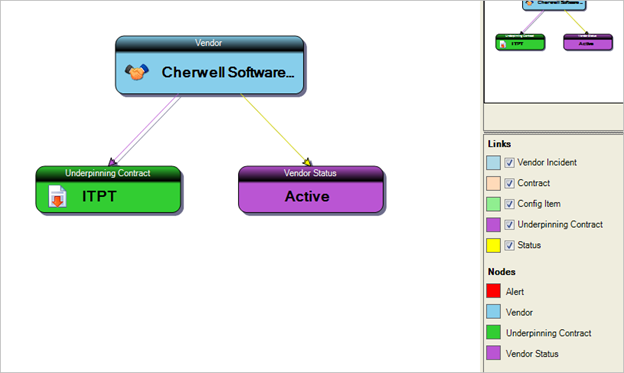
For non-specific Visualizations, CSM tries to determine the best starting primary object based on the record that was active in the system when the Visualization was run. It looks for an appropriate object in the following ways:
- If the active record in the system is appropriate for the Visualization, it will be used. For example, if you are currently looking at a Computer CI, and the Visualization is for CIs, then that Computer will be used.
- If the active record in the system has a Relationship tagged as the Configuration Item Relationship, and the Visualization is for CIs, then the current record in that Relationship will be used.
- If the active record in the system has a Relationship tagged as the Customer Relationship, and the Visualization is for customer data, then the current record in that Relationship will be used.
- If the active record has any Relationship that points to the type of data represented by the Visualization, then the current record in that Relationship will be used.
- Finally, if no active record can be found, the Visualization will be
displayed with no current record. You will have to use the Search option to
find a record. This works like any Related Item Picker. You can type any
appropriate terms into the search box, or you can click on the search icon to
display a list of available records.
Note: You are not locked into only that record. You can always search for a different record to be the primary object using the Search control in the top bar. Alternatively, if the object that you would like to be primary is already somewhere in the existing Visualization, you can right-click on that object and select Visualize to make it primary.